WhatsApp Catalog for Business: A Complete Guide in 2025
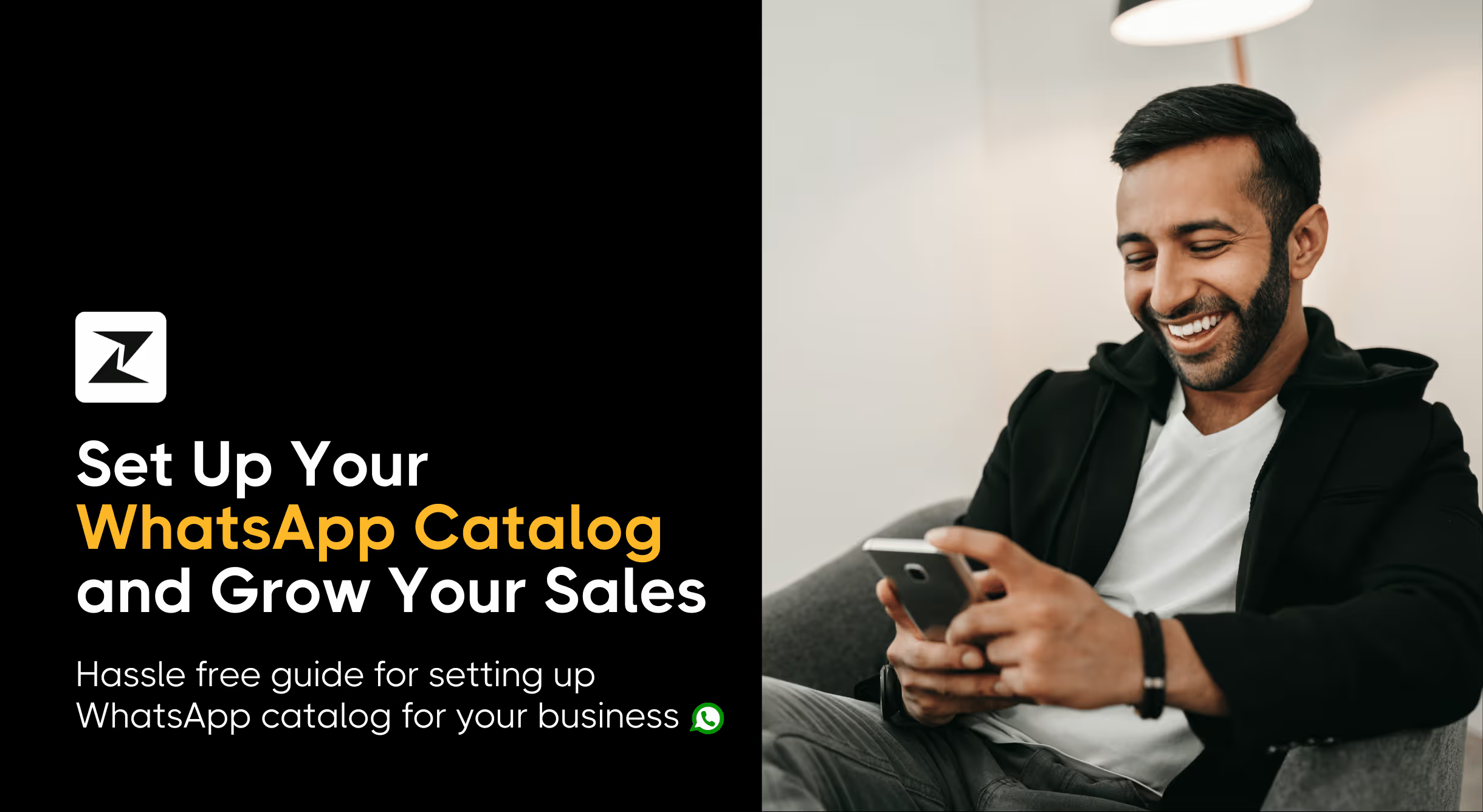
It's no secret that WhatsApp has continued to evolve its capabilities to become a complete business suite rather than just a messaging app. With the launch of the WhatsApp Business Platform, businesses have begun using it to go beyond simply engaging their customers.
WhatsApp Business App and WhatsApp Business API have served as great mediums to facilitate customer engagement and conversations between you and your audience base.
Throughout its improvements, WhatsApp incorporated various features to help brands sell more effectively over WhatsApp. One of the most well-liked additions is the WhatsApp Business catalog.
To help you understand what these WhatsApp catalogs are and the advantages they offer, this article will cover everything you need to know about them to scale your brand and impress prospects.
I'll also discuss the key considerations to keep in mind when utilizing these catalogs, who can benefit the most, and the types of products or services you can advertise using them. So, let’s jump straight into it!
What is a WhatsApp catalog?
The purpose of this tool is to enable your business to use WhatsApp to showcase its goods and/or services to the general public.
WhatsApp Business catalogs are a new feature of the instant messaging app, similar to those found on many other social networks. Making purchases, learning more about the products being offered, placing orders, or making reservations are all feasible in this fashion.
It also enables you to get the app's help with a far more polished and automated touch.
Your business can now include their goods or services in these WhatsApp catalogs for public viewing, but there's more: you can also include descriptions and vital details like prices or technical specifications.
It is unquestionably a solution that will make it simple and quick to share your business's goods and services.
Elements of WhatsApp catalog
A WhatsApp catalog functions similarly to a mobile storefront on the messaging service. So that you can provide the following details for each item added to the WhatsApp catalog, it covers all the essentials.
- Product name
- Description
- Price
- Product code
- A CTA with a link
It's also crucial to remember that WhatsApp is the host of these catalogs. This conserves both consumers' and enterprises' devices' crucial storage capacity.
Level up your WhatsApp marketing with Zixflow
Get started with Zixflow WhatsApp API for free
Book a DemoHow does WhatsApp catalogs work?
A window opens when someone clicks on our WhatsApp Business profile and displays certain information, including a box stating that our account is for business.
Next, you will be able to see a brief description of our company along with its opening and closing times, address, and other vital details like its industry or Instagram account.
Following the information part, you may browse the catalog that appears as shared photographs. In this situation, you must use your creativity to create amazing WhatsApp marketing images that can properly showcase the goods or services.
When you click on the catalog, a new window with more details appears. First, a main image with the company name and a brief description appears, and then each image of the catalog you created is displayed, along with details about the goods or services you are promoting.
How to create a WhatsApp catalog for business?
It's no secret that WhatsApp works hard to keep things as easy and user-friendly as possible, and establishing catalogs in WhatsApp Business is no exception. Now, in order to create a catalog, follow the steps I’ve outlined below:
WhatsApp Business App
If you are a small business using the WhatsApp Business App for connecting with customers, then here are the steps to craft a WhatsApp catalog easily:
Go to Settings → Business Tools after logging into the WhatsApp Business App. Then, choose the "Catalog" option from the menu that opens.
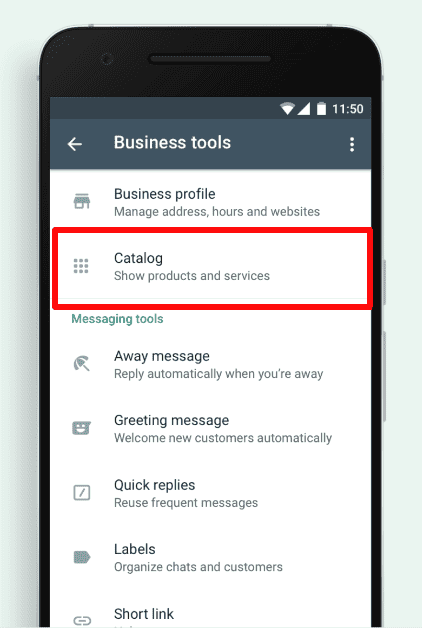
Tap the plus symbol that says Add new item to begin building your catalog. Now enter all the information about your products, starting with the photographs, then the name, price, and description of the item.
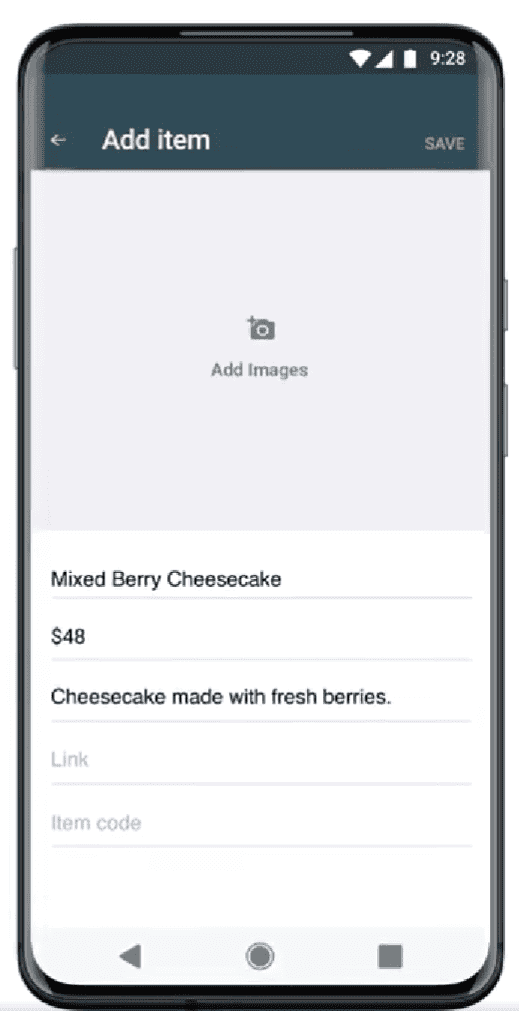
Once you are done with your catalog, you can save it, and it will be available for you when you want to share it with potential customers.
WhatsApp Business API
WhatsApp Business API is a widely used component of the WhatsApp Business Platform that medium and enterprise-level businesses use to run WhatsApp outreach at scale. The process to create a catalog for the API requires a bit more effort than the Business App, but worry not, as I’ll explain all these steps below:
Design the catalog in Facebook Business Manager
Head to your Facebook Business Manager and navigate to the Business Settings page. Once here, select the Catalogs option under the Data Sources setting in the left-hand side menu and click on the Create a New Catalog option.
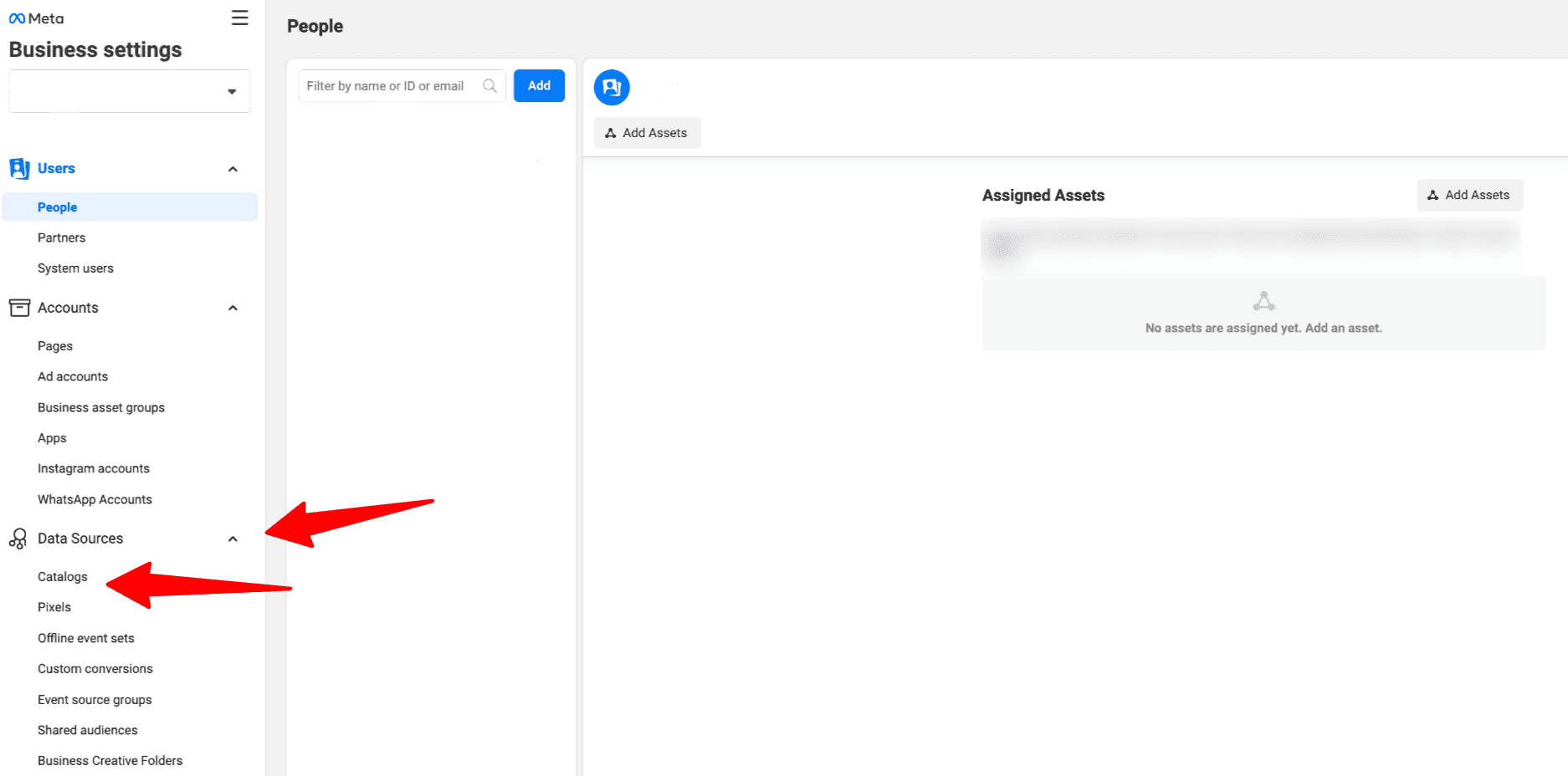
Now, enter the catalog name, choose the items you are selling, and click the Create Catalog button. Next, choose who you want to give access to this catalog. You can pick between Partial or Full permissions for the users. You can also go over this step if you don’t want to permit anyone.
Pick the sources you want to monitor for your catalog. You can choose between Meta Pixel, SDK, or any other source from the list. Once done, click on Save. Now your catalog is saved.
Next is adding items to it. To do that, head back to the Catalogs option and pick the catalog you just created. After that, click on the Add items button.
You have the option to pick between different ways to add items to your catalog. These include:
- Manual - Manually add items to your catalog by filling out a form.
- Data feed - Use a Spreadsheet to automatically import products to the catalog.
- Partner platform - Import items automatically from an online e-commerce platform like Shopify.
- Pixel - Utilize Meta Pixel to add items from your website.
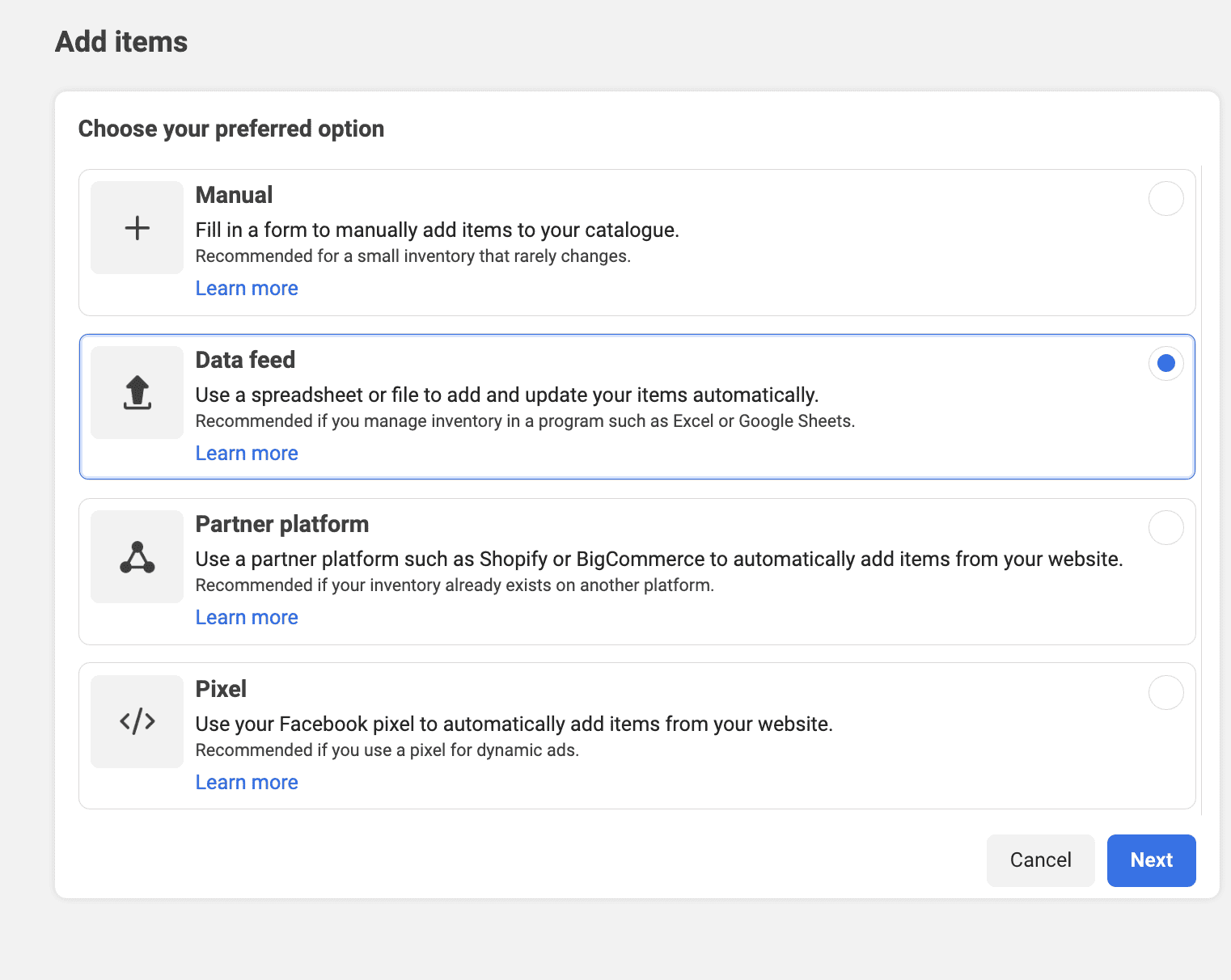
Select the option that best fits your business and follow the on-screen instructions to complete the process. Finally, your products are added to the WhatsApp catalog.
Link your WhatsApp catalog with your WhatsApp tool
The last step to using your WhatsApp catalog is to link it to your WhatsApp marketing platform. For the sake of simplicity, I’ll explain the steps to connecting your catalog with Zixflow.
Sign in to your Zixflow account and go to the WhatsApp section. From here, click Settings → Open Settings option in front of the number you have linked to the platform.
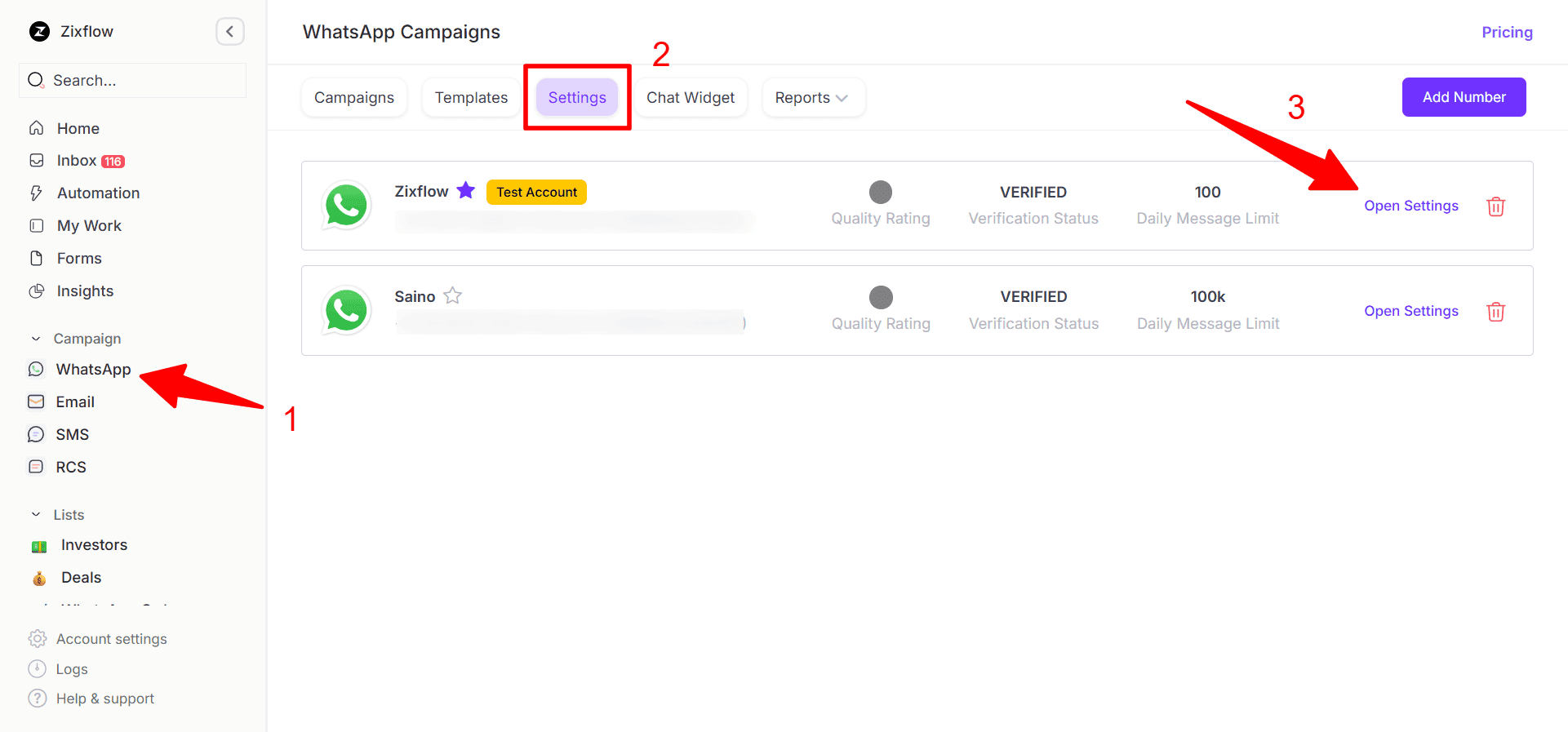
Following that, click the E-commerce tab and navigate to the part where you have to assign Zixflow as a Catalog Partner within Meta. To do that, follow these steps:
- Go back to Business Manager settings > Data Sources > Catalog > Partner tab.
- Click the "Assign Partner” button and choose the Business ID option
- Enter Zixflow's Business Manager ID (833839258439950) in the respective field and save the Settings.
After that, copy Catalog ID from the Business Settings page and paste it in the Zixflow solution. Once you do that, click the Connect & Refresh Products Now button.
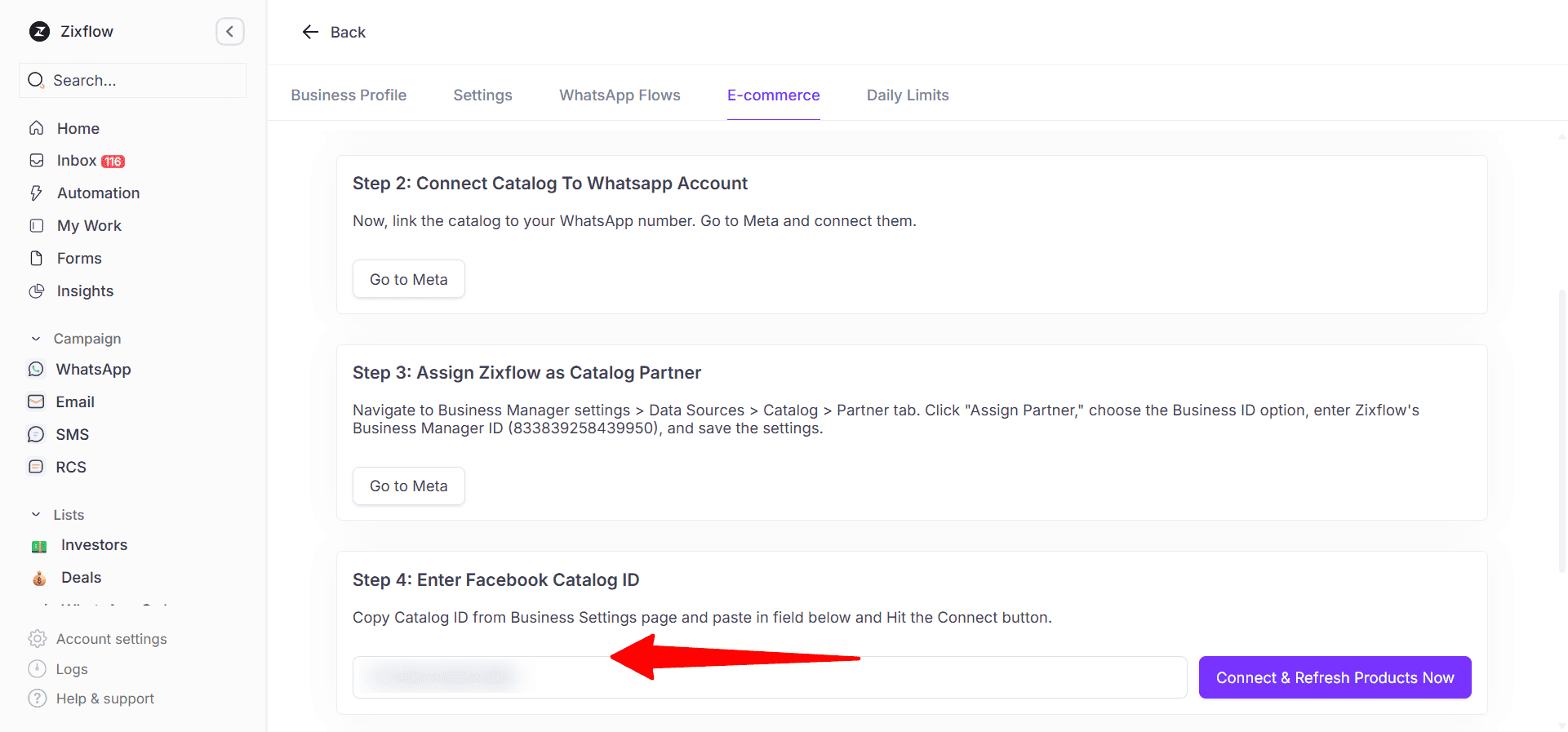
Now, you can share your WhatsApp catalog using messaging templates.
How to share your WhatsApp catalog?
After you have created a catalog with all the products/services you want to showcase, next is the process to share it with relevant prospects. Follow these steps to understand how to send your WhatsApp catalog within WhatsApp chat:
- **Step 1:**To begin a conversation, you must first enter a chat in the WhatsApp Business app.
- Step 2: The next step is to click the paper clip icon, which is the same icon used to transfer a file or an image, which is located next to the text box.
- Step 3: Then, from among all the tools, choose "Catalog" and click on it.
Finally, all you need to do is choose the good or service you wish to share, and it will be delivered instantly, thereby focusing on customer-centric selling. Keep in mind that you must first construct your catalog and configure all of your products and/or services before you can proceed.
Share items from WhatsApp catalog
By doing the following, you can share items from the catalog on a mobile device:
- Step 1: Select Catalog under Tools in the WhatsApp Business App.
- Step 2: Choose Forward or Share by selecting an item, then clicking the three dots at the top of the screen.
- Step 3: Share allows you to choose which other apps to connect with, whereas Forward will share with anyone on your chat list. A link to your catalog is distributed.
For users of desktop apps, follow these steps:
- Step 1: Open WhatsApp Business on your computer.
- Step 2: Select Catalog from the dropdown menu at the top of your chat list.
- Step 3: At the top of the page, choose an item, then click Share.
- Step 4: Select the contact you want to share with by tapping Send product, or Share on any platform by copying it.
How collections can be used to organize WhatsApp catalog?
Thanks to functions like Collections, WhatsApp Business is still one of the best apps for managing and sales enablement tools for small businesses. Customers can find items in your Catalog more easily thanks to the feature known as collections.
Before using the Collection tool to organize your things, you must first add items to your catalog. If you have completed that, you may go on to how to construct a Collection for both computer/web users and mobile app users.
On the mobile app, adhere to these steps:
- Step 1: Open the Catalog by going to the Tools tab in the WhatsApp Business app.
- Step 2: When prompted, type the name of your collection and tap Next after selecting Add new collection.
- Step 3: Tap Done at the top of the page after choosing the catalog items you want to include in the new collection.
A collection list can always have items edited, added, or removed from it.
To add things to a collection, click Add at the bottom of the page. To modify, click the three dots at the top of the page.
These actions can be taken by desktop users:
- Step 1: Click the dropdown menu at the top of your chat list after launching WhatsApp on your computer to access Catalog.
- Step 2: A new collection can be found under the Catalog menu.
- Step 3: Give your collection a name, then choose the things you wish to include.
- Step 4: To finish, click the tick icon at the bottom of the page.
The WhatsApp team will check your submission after you've created your Collection to make sure it complies with all community rules. Your consumers can find your Collection in your Catalog after it has been authorized, which typically takes 24 hours.
Additionally, you can edit your collection to add or remove items, change the collection's name, or even delete it.
Can tools help you increase sales productivity through WhatsApp Business?
We all know that WhatsApp has some restrictions on the number of users who can work on the same phone line.
Since only one phone and one WhatsApp Web window can be connected simultaneously, this presents a serious issue for businesses that use the app for their business.
As a result, I want to recommend one of the best tools you can use to scale your business with WhatsApp in an easier, more effective way. If your business has chosen to use WhatsApp, try Zixflow.
It is a one-stop marketing tool created especially for businesses. It provides you with:
- Intelligent sales automation.
- Short response times made possible by templates.
- Straightforward teamwork for customer support issues.
- Every customer receives a message that is unique.
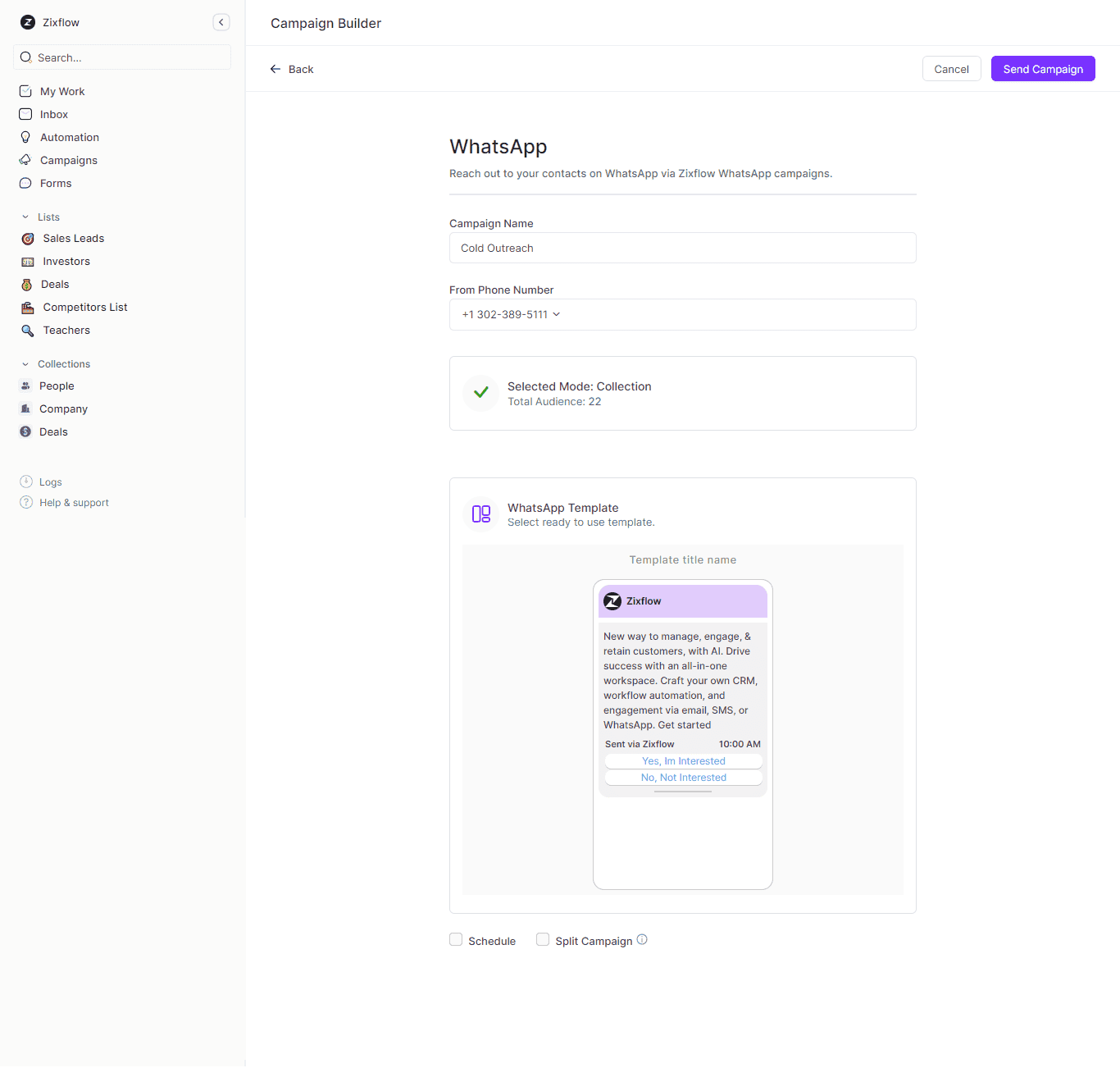
Enhance your WhatsApp outreach with Zixflow
Integrate your WhatsApp account with Zixflow and start sending messages at scale
Get in TouchProducts can you showcase using the WhatsApp catalog
There are some products and services that you won't be able to publish because WhatsApp frequently changes its terms of use, including its commercial policies.
These include illegal products or services, drugs, tobacco-related products, alcohol, unsafe ingestible supplements, weapons or explosives, animals, adult products or services, body parts or body fluids, medical and health products, sexually explicit items, gambling services, dating services, and so on.
In order to avoid infringement by WhatsApp Business, it is essential to refrain from releasing any goods or services that might include any of the aforementioned content.
Although some products are obviously more effective when marketed through aforementioned WhatsApp marketing, such as e-commerce items, retail, real estate rentals or sales, retail stores, and many more, not all products are prohibited.
Any company wishing to sell their services or products must abide by these rules and must first open a WhatsApp Business account and create their catalog.
All in all, any shops or companies that offer their goods or services widely are welcome to use WhatsApp Business catalogs, and they will undoubtedly be successful as long as they adhere to WhatsApp's e-commerce standards.
Who can use WhatsApp catalogs?
All businesses, whether they are registered or unregistered, can utilize, build, and utilize WhatsApp catalogs. If you are a person who wants to sell a service or a product, you can do so, even if you are not a registered business.
Without the need to validate the business with Facebook or comply with any other requirements, anyone can use this catalog functionality.
How can your users purchase through WhatsApp catalog?
Simply navigate to the catalog, click on the link to the good or service, or get in touch with the business directly to make a purchase via the WhatsApp Business app.
When you open the app and view a retailer's catalog, you will see some details about what the store is selling, such as the product description, pricing, a link to make a purchase, or a button to contact the business for the pre-sales engagement process.
There are two alternatives available if you wish to make a purchase. The first is the purchase link, which should direct you to the website where the product is sold and allow you to complete the transaction there.
The second choice is to contact the business by sending a message. This option resembles a button, and when you click it, the business will get a message from us expressing our interest in the product you just saw in their catalog.
You can now finish the transaction, however the second option takes a little longer because you have to wait for the manager to help us and respond to our message.
How many people can manage my catalog through WhatsApp Business?
If your business receives a lot of inquiries every day, you probably have a team that responds to all of them via WhatsApp Business, whether they are inquiries about the goods or services you offer, complaints, or inquiries about the business itself.
What would you think if I told you that you could have a customer care team of any size you require, and that they could help all of your clients from the same WhatsApp line?
It's true that you can use WhatsApp from a total of two devices (the app and WhatsApp Web).
Ready to send your WhatsApp catalog and get more sales?
Start sending your catalog using Zixflow and connect with more people than every before
Create Free AccountBest practices to follow for building a WhatsApp catalog
Below are a few recommended practices when putting up your WhatsApp catalog, which are similar to how you categorize and present things on your online storefront:
Add high-demand products
Although a company's product catalog can have up to 500 items, that does not mean that all of them must be listed. It is advisable to include your greatest sellers in the catalog, the most lucrative, or in high demand.
Your customers will find it easier to browse the catalog and find the products they want. A never-ending scroll may overwhelm users with options, which can cause them to abandon the buying process.
Create collections whenever needed
Make sure to use collections to categorize the products you are adding from your store's various categories, which will help in simplifying the sales process.
Customers can browse the catalog items much more easily and quickly as a result, locating the goods they wish to buy. Just develop collections, exactly like the new catalog products, but don’t make too many of them either.
Focus on product details
Don't just keep adding products and collections to your catalog. Make sure you spend enough time discussing the products so that customers won't need to contact you for even the most basic information.
A clear product name, description, product code (in case they wish to visit your store for the same), product pricing, a link to the product page on the website, and product images are all examples of product details.
Keep updating your catalog
Never set up your WhatsApp catalog and then completely forget about it. You must keep track of the feedback on the new items in your catalog and update it periodically. Items from the catalog that your WhatsApp users don't seem to be interested in can be added, changed, edited, or removed.
You may monitor which catalog products are the most often searched for or shared by using WhatsApp automation tools. This enables you to choose what belongs in your WhatsApp catalog based on data.
Ready to boost your sales with WhatsApp catalog?
Any business trying to increase consumer interaction and boost sales should consider using a WhatsApp Business Catalog. You can build a mobile storefront for your company on WhatsApp thanks to its intuitive UI and other strong features.
Multimedia material, editable layouts, and customized messaging are all supported by the Catalog. These characteristics make it an effective tool for fostering client relationships, gaining an edge over rivals, boosting sales, and efficiently achieving your marketing objectives.
You must get clients to opt in before you can start marketing on WhatsApp through WhatsApp advertising messages. This is comparable to the way you encourage clients to join your email list before launching advertising.