WhatsApp Business Web: Everything You Need to Know in 2025
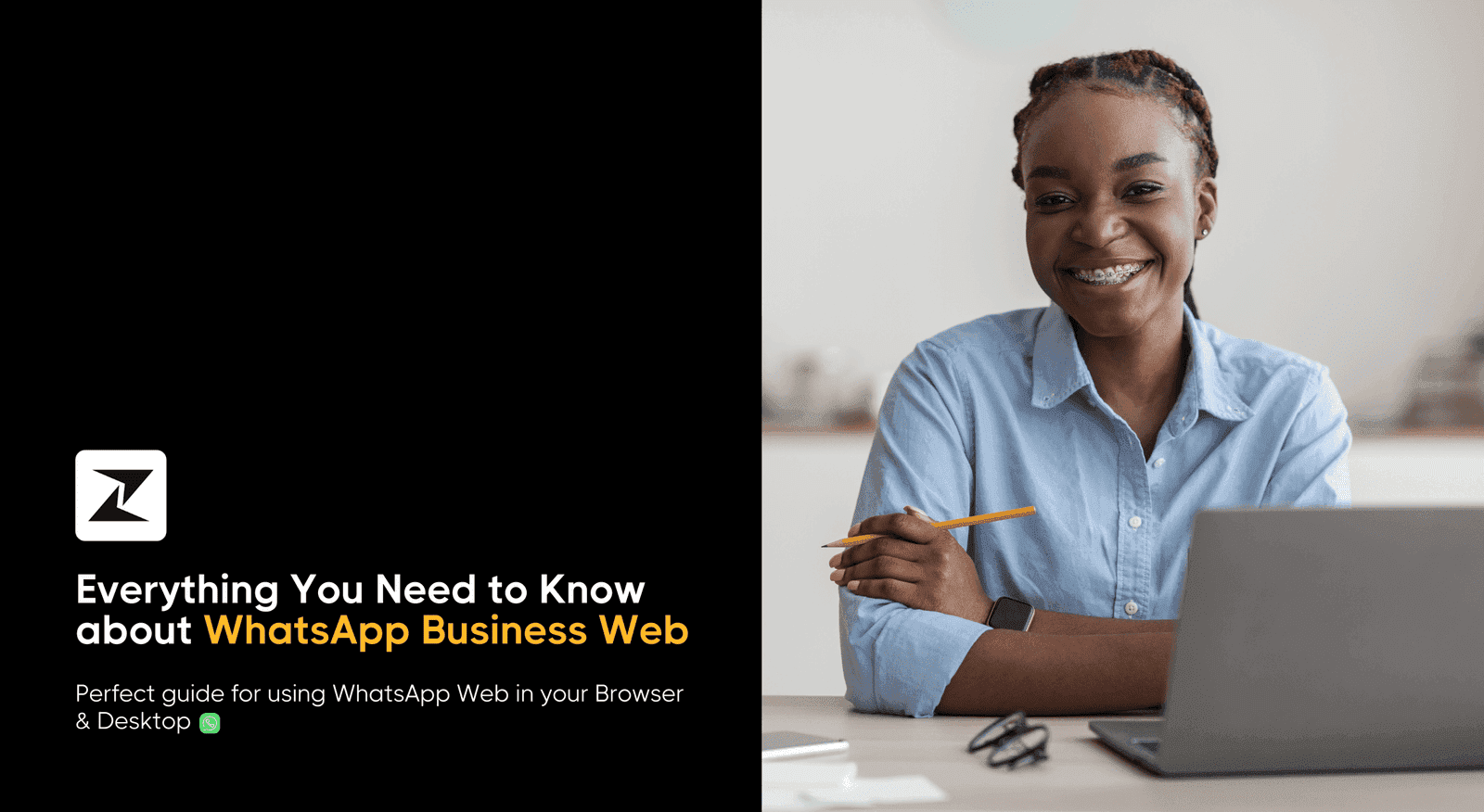
Running a business these days can feel like a big task. Right? Suppose you're dealing with customer questions, managing orders, and keeping up with social media. Sometimes, it can get messy, especially with all the different ways your customers contact you.
But don't worry, there's a solution to help keep your work organized that is WhatsApp Business Web. Instead of bouncing between your phone and computer all the time, you can manage all your WhatsApp Business platform chats right from your computer’s browser. It’s a simple way to stay on top of updates and make your customers happy.
Having that said, in this blog, I will guide you through everything you need to know about using WhatsApp Business Web. I will cover the setup process in the browser & desktop to enhance your customer interactions and boost your business efficiency.
What is WhatsApp Business Web?
As a companion to the WhatsApp Business phone app, WhatsApp Business Web allows you to access your business WhatsApp account on your computer's web browser. This enables you to send and receive messages, support you with customer engagement, increase your sales, view your chat history, and take advantage of features such as quick replies, set-away messages, and labels to streamline customer interactions, all conveniently from your desktop.
Is the WhatsApp Business Web secured?
Ever since its release, WhatsApp has prided itself on its security and end-to-end encryption for all its incoming and outgoing chats. The same standard of safety is carried to the Web version of WhatsApp.
In addition to that, WhatsApp implemented Code Verify to its Web platform, ensuring that no external script running on your browser can interfere with your messaging. If the system detects any unusual activity with WhatsApp’s code, it immediately informs you about the same.
What is the difference between WhatsApp Web and WhatsApp Desktop version?
WhatsApp is a strong communication channel that comes with robust marketing, conversation, and automation capabilities. So, you need to understand the difference between the Web and Desktop version of WhatsApp:
| Features | WhatsApp Web | WhatsApp Desktop |
|---|---|---|
| Accessibility | Web-based platform accessible via any browser | Downloadable software for Mac and Windows devices |
| Multiple devices | Yes, accessible from various devices with internet connectivity | Needs a Windows and Mac OS for running the application |
| Capabilities | Most of the necessary features are available | All the features of WhatsApp can be used using the software |
| Login options | QR code scan | QR code and traditional login options |
| Notification settings | Desktop notifications while the browser is open | Real time notifications from the application |
Benefits of using WhatsApp Business Web
Here are 10 key benefits of WhatsApp Business Web over the WhatsApp Business phone app:
- Easily manage your customer interactions on a larger screen, boosting your efficiency.
- Switch between tabs and apps effortlessly while handling your messages.
- Enjoy faster typing with a physical keyboard, allowing you to respond quickly.
- Access your business WhatsApp account from any computer with a web browser.
- The larger interface provides better readability for your messages and chats.
- Integrate with desktop tools seamlessly for efficient task management and simplify your sales process.
- Share screens or collaborate more effectively during your customer support sessions.
- Organize your chats efficiently with labels, improving customer management.
- Utilize the quick reply feature for fast responses to commonly asked questions.
- Keep your chats and data synced across devices for a seamless transition.
Now, let’s come to the point!
Quick steps to use WhatsApp Business Web in the browser
Here is how you can use WhatsApp Business Web in your browser faster:
Open a web browser
You can use any commonly used web browser such as Chrome, Firefox, Opera, Safari, or Edge, to access WhatsApp Business Web.
Go to WhatsApp Web
Now, paste “web.whatsapp.com” into the address bar of your chosen web browser, and hit Enter.
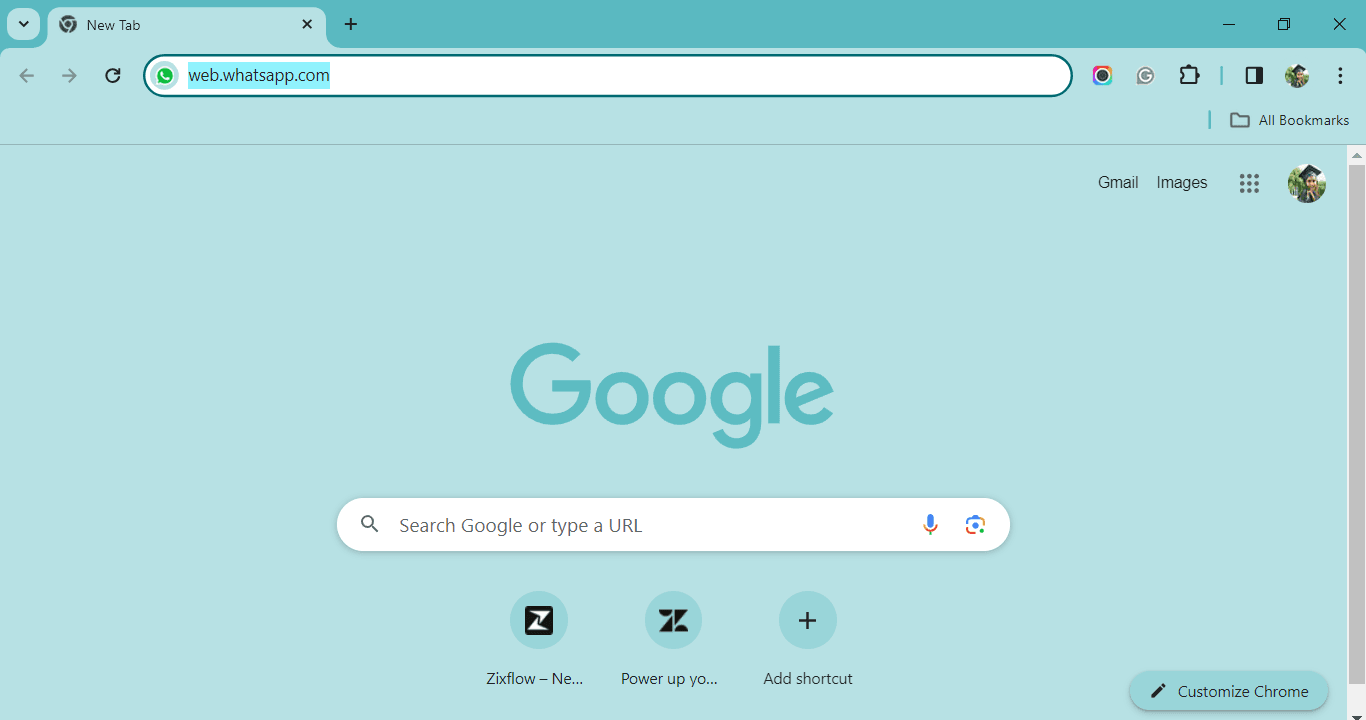
This will take you to the WhatsApp Web page where you'll see a QR code displayed.
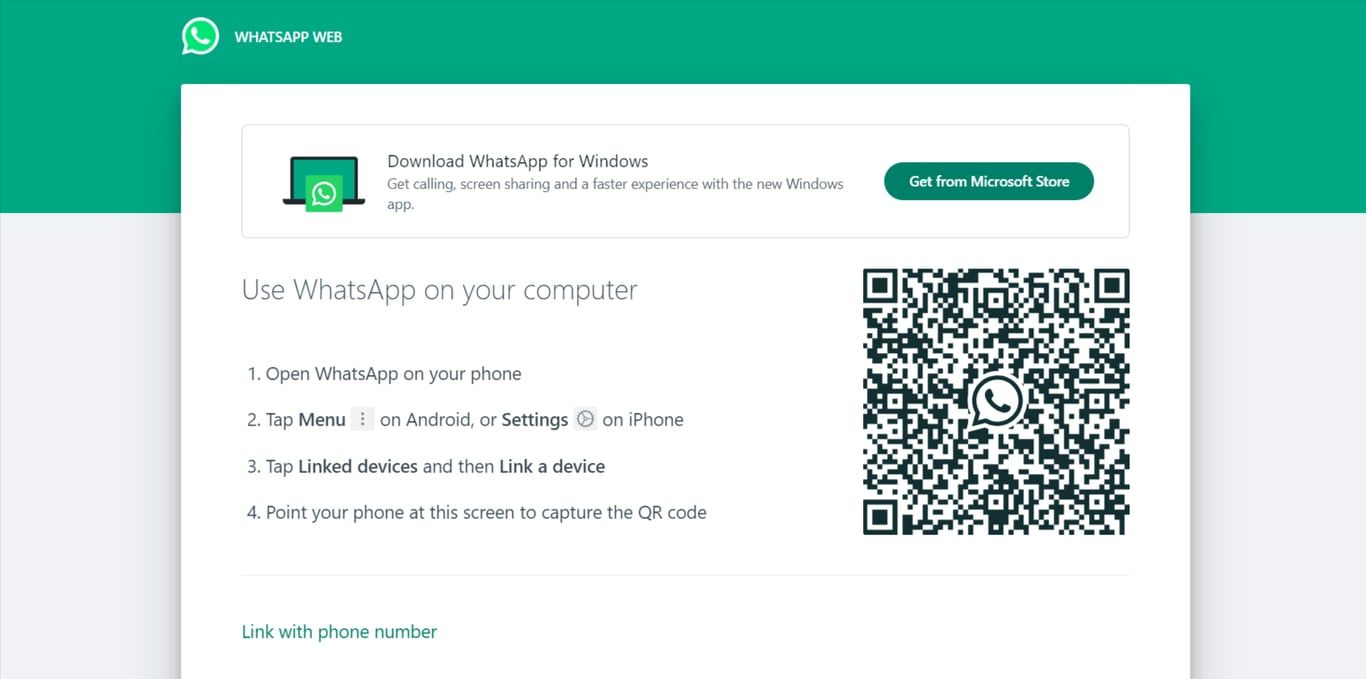
Launch WhatsApp Business on your phone
Setup your WhatsApp Business account properly on your phone then open the WhatsApp Business app on your smartphone. You can also convert your personal account into WhatsApp Business if you wish to continue with the same number.
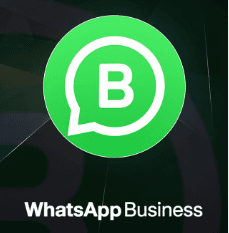
Access linked devices
Depending on your phone type, access the linked devices option. On an iPhone, navigate to Settings within WhatsApp Business app. On Android, tap the three dots in the top right corner to access the menu.
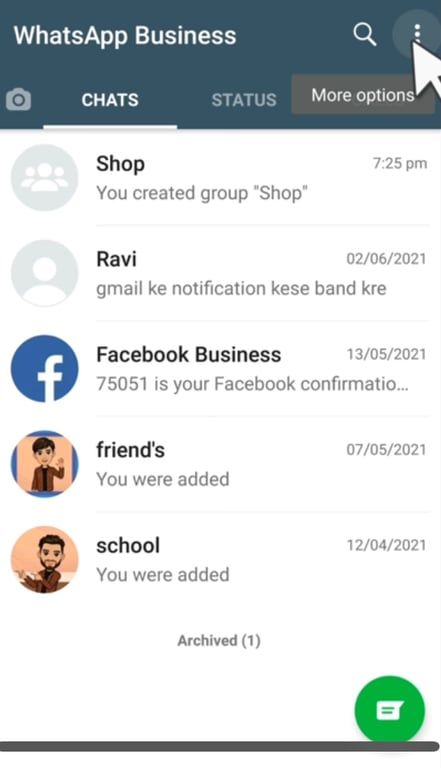
Link a Device
Within the settings, select “WhatsApp Web” or “Linked Devices” on Android or iPhone.
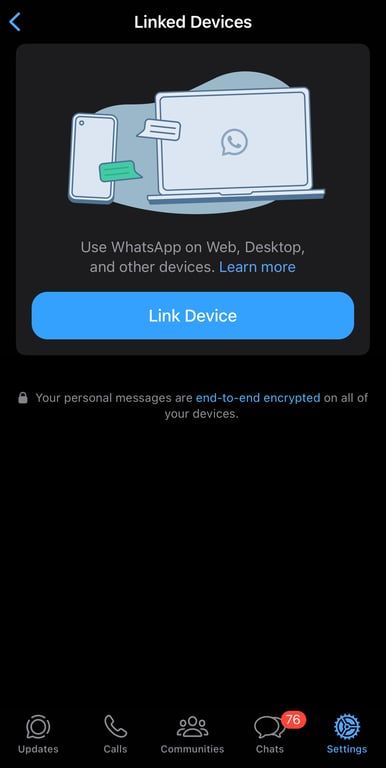
Scan the QR Code
Activate your phone's camera to scan the QR code displayed on your computer screen. Position your phone so the QR code fits within the camera viewfinder.
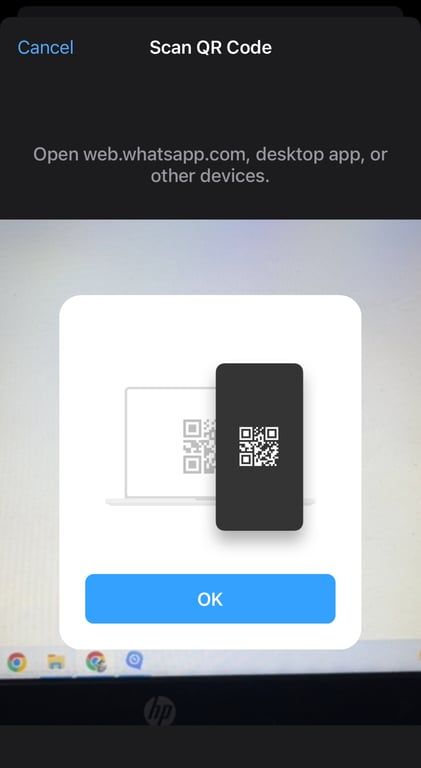
After scanning the QR code, your WhatsApp Business conversations and tools will become available on your computer's web browser. From there, you can conveniently engage with your clients directly through WhatsApp Business on your computer.
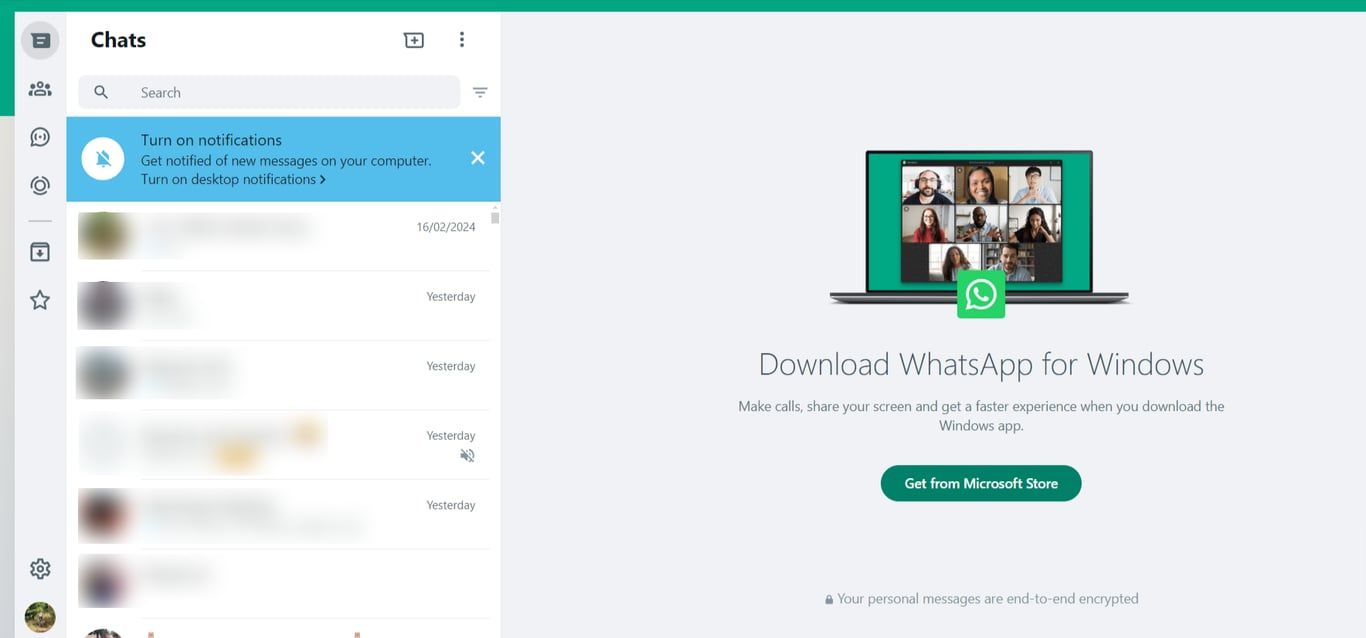
Now, let’s understand how to use WhatsApp Business Web on a desktop!
Are you looking for the right platform that boosts your WhatsApp Business needs?
Begin your journey today with Zixflow, a premier choice that provides intuitive functionalities, customized to meet your specific needs for WhatsApp marketing
Login NowEasy steps to use Web WhatsApp Business on a desktop
Here is how you can use the Web WhatsApp Business Desktop App:
Download the WhatsApp Desktop app
This step involves getting the WhatsApp Desktop app specifically designed for your computer's operating system.
If you are a Windows user open the Microsoft Store app pre-installed on your Windows. Search for “WhatsApp” and click “Get” to download and install the app.
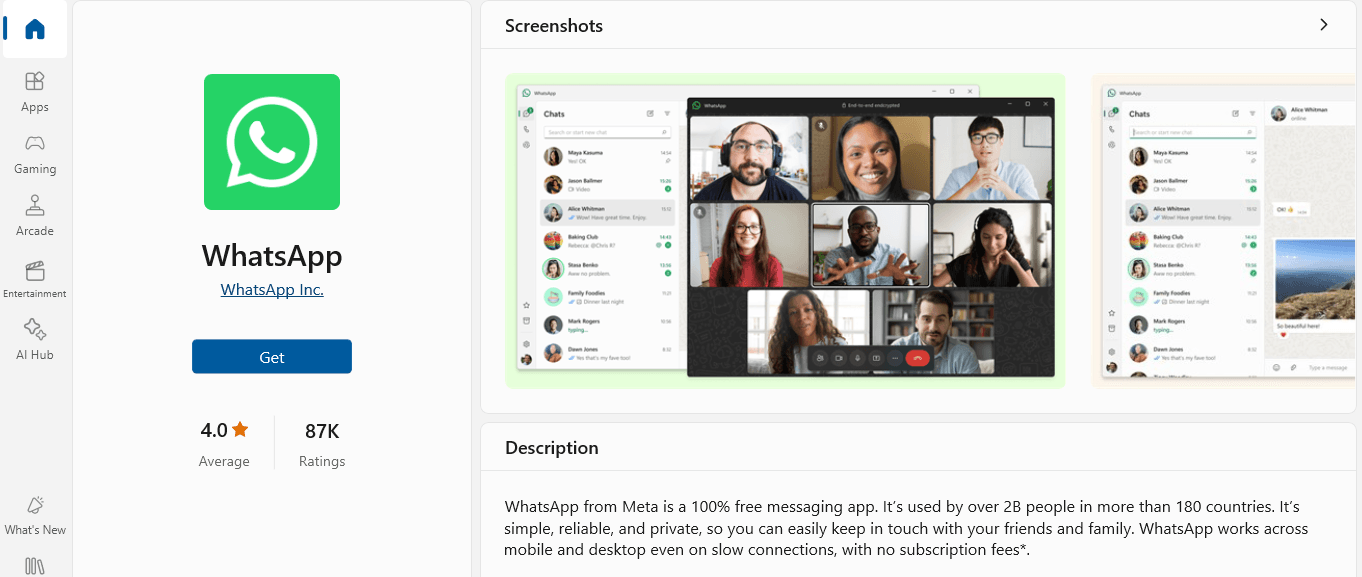
But If you are a Mac user go to the official WhatsApp website. There, you'll find a download section for Mac devices. Click the download button and follow the on-screen instructions to install the app.
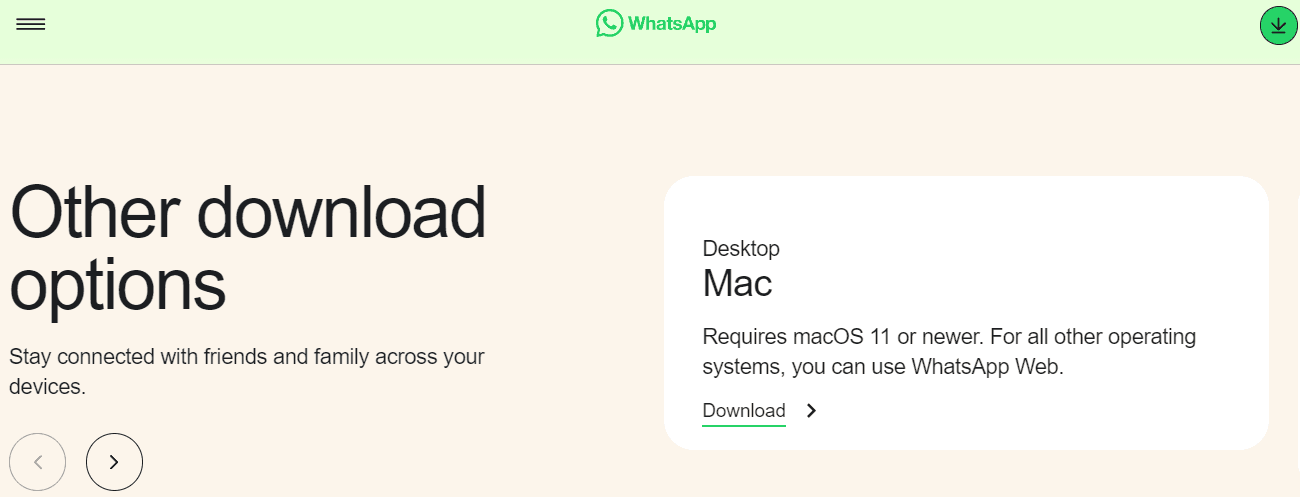
Open the WhatsApp Business app on your phone
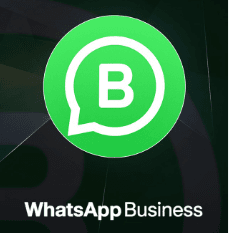
This ensures you have the WhatsApp Business app running on the phone number you want to use for your business communication. Make sure you're logged in to the correct account.
Access settings in the WhatsApp Business app
If you have an Android device then tap the three dots but if you are an iPhone user then go to the settings option located in the bottom right corner of the app to access its menu.
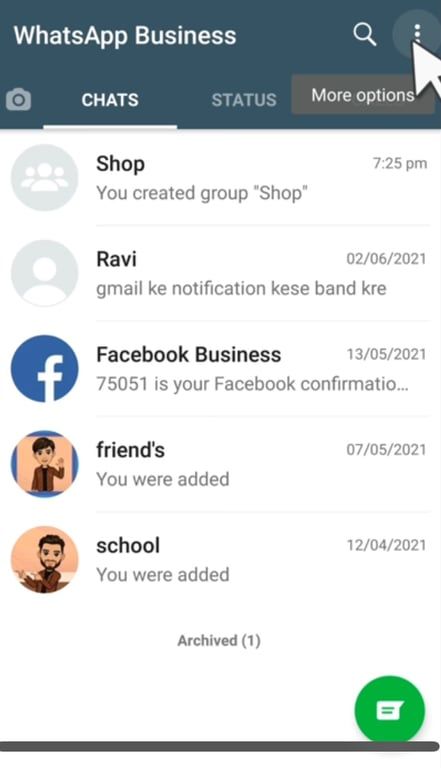
Select the “Linked devices” (or “WhatsApp Web/Desktop”)
Within the menu you opened in step 3, look for an option labeled “Linked devices” or “WhatsApp Web/Desktop”. This section deals with connecting your phone's WhatsApp Business account to other devices like your computer.
Tap “Link a Device”
Selecting “Link a Device” initiates the process of linking your phone to the WhatsApp Desktop app. Your phone’s camera will automatically activate, preparing to scan a QR code.
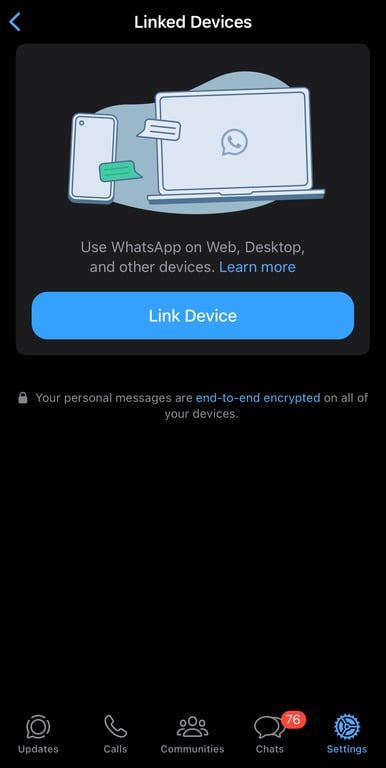
Scan the QR code on your computer screen
Open the WhatsApp Desktop app you downloaded earlier on your computer. Select the “get started” option then you’ll see a QR code displayed on the main screen. This unique code acts like a key that allows your phone to connect to your computer’s WhatsApp Desktop app.
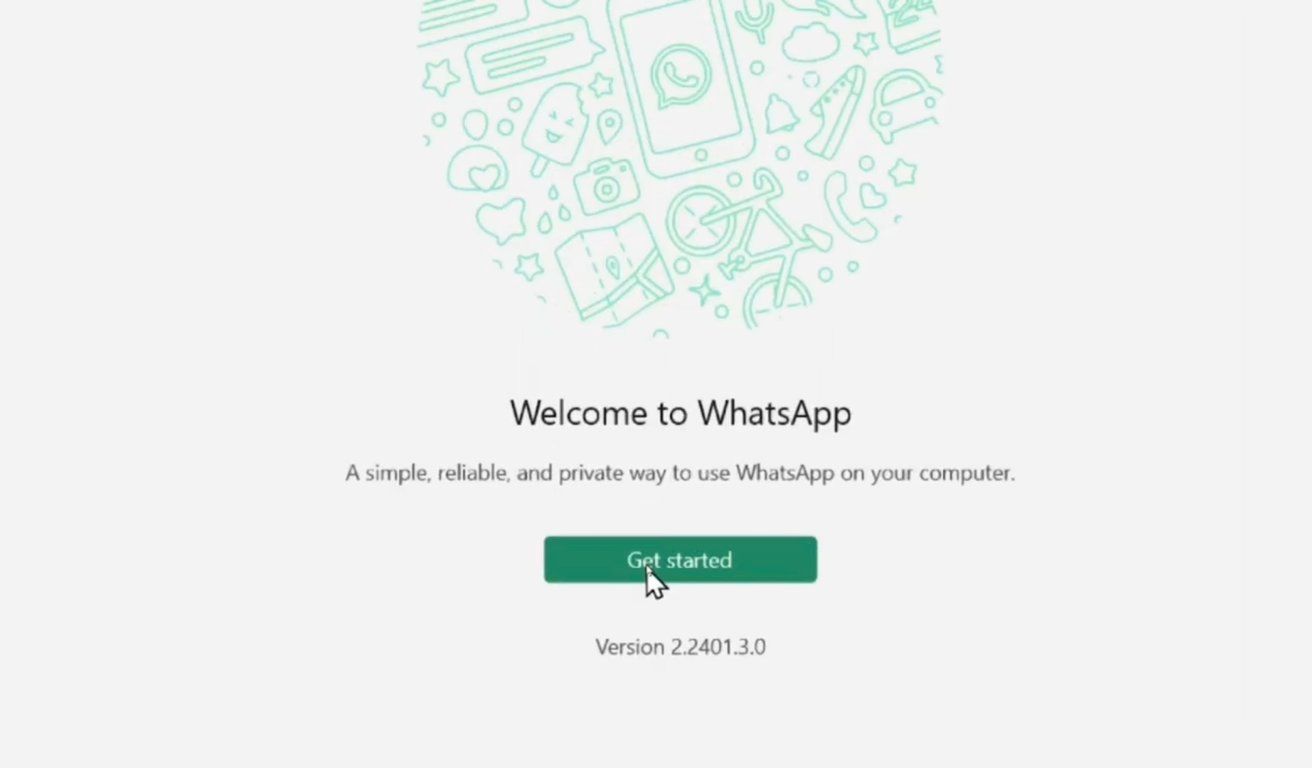
Simply point your phone’s camera at the QR code on your computer screen, lining it up within the frame displayed on your phone.
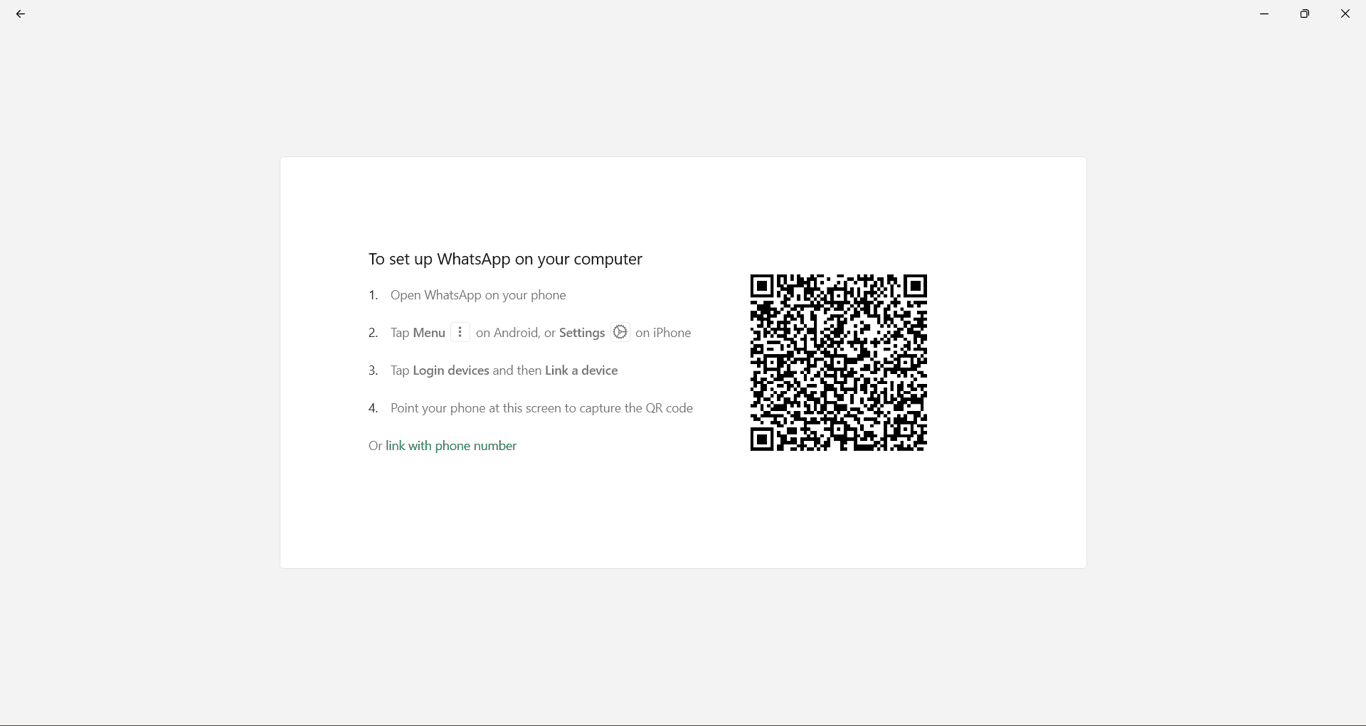
Access WhatsApp Business on your desktop
Once your phone’s camera successfully scans the QR code, the connection will be established. Your WhatsApp Business chats, contacts, and message history will then be displayed on the WhatsApp Desktop app on your computer.
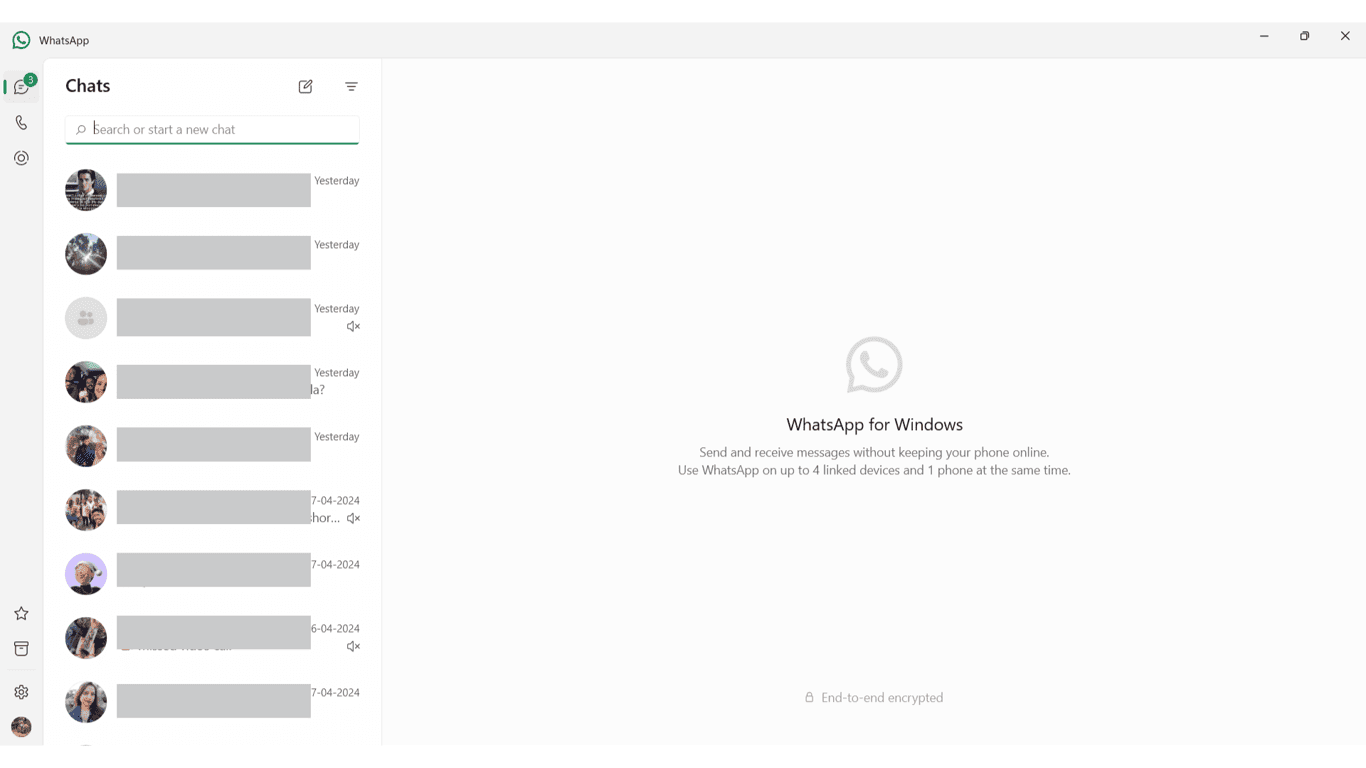
You can now send and receive messages, share files, and manage your business communication directly from your computer’s larger screen.
Take your WhatsApp marketing to the next level using our complimentary software
Just enter recipient details, select from our diverse range of message templates, and start customer interaction effortlessly
Book a DemoEffortlessly set up WhatsApp Business Web in your browser & desktop to improve your business communication
So that’s it! You can now utilize WhatsApp Business Web on your browser or desktop to streamline your communication and task management. Also, you can reply to messages, share photos, and manage everything with a larger screen.
But, if you're also looking to take your WhatsApp Business to the next level, you must check out Zixflow. It helps you multitask better, keeps your chats neat, and streamlines your business operations.
Here is how! Zixflow brings all your WhatsApp chats into one inbox, making it easy to manage your conversations from a single place. You can respond to messages, keep track of discussions, enhance the sales process, and handle everything effortlessly with its user-friendly dashboard.
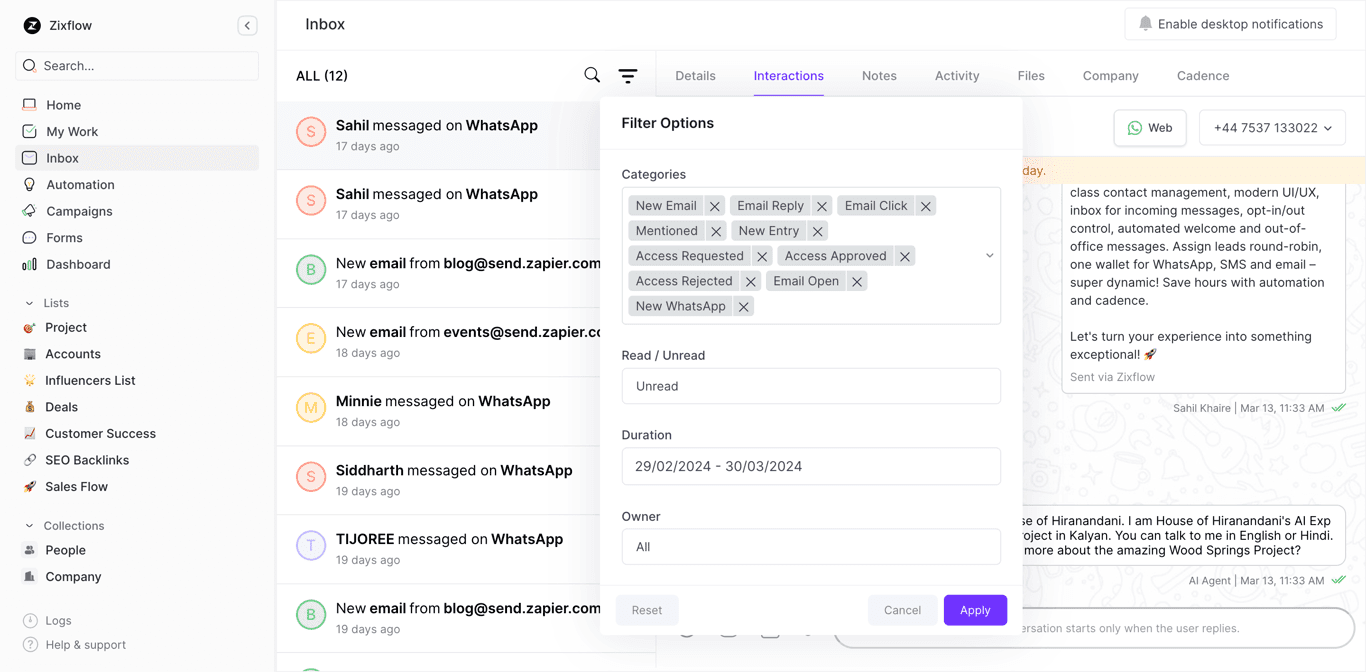
Crafting engaging WhatsApp marketing campaigns is simple with Zixflow's drag-and-drop campaign builder. You can create automated message flows, customize WhatsApp business greeting messages, and schedule broadcasts to connect with your audience at the right time.
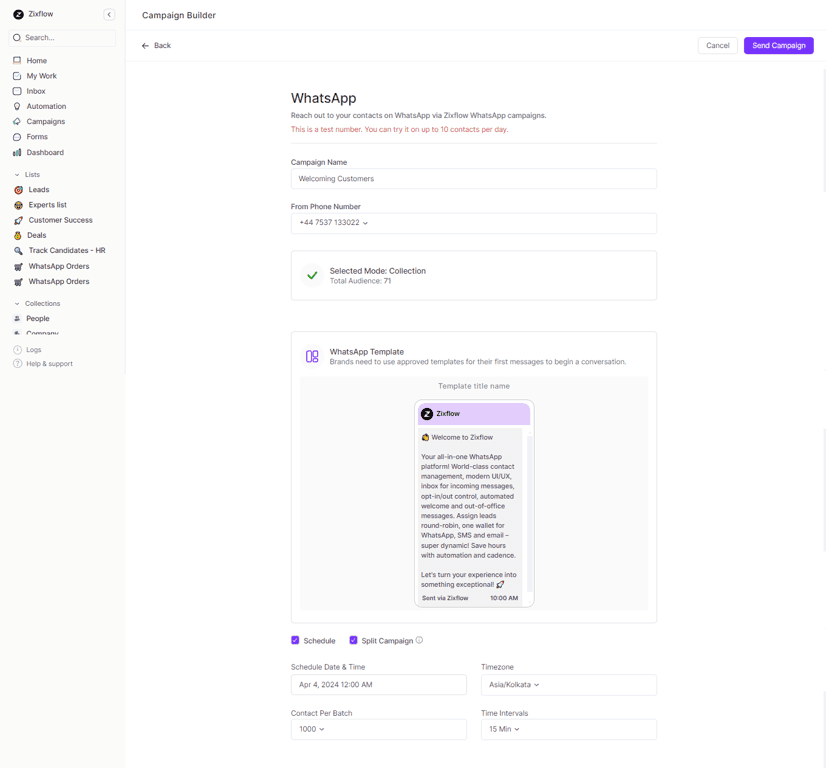
Also, forget about sending individual messages. With Zixflow, you can organize your contacts into segments and send targeted messages to specific groups, whether it's announcing a flash sale or sharing updates with your customers. Plus, Zixflow's integration with the WhatsApp Business API automates tasks like welcome messages and order confirmations, saving you time and improving customer service.
So what are you waiting for? Create your Zixflow free account to transform all your WhatsApp needs from a messaging tool to a powerful customer engagement platform.
FAQs
How to access the WhatsApp Business Web?
To access the web version of WhatsApp, head to web.whatsapp.com and scan the QR code from the WhatsApp app from your mobile phone.
Can I use the WhatsApp Business Web for your personal use?
WhatsApp Web can be used with your personal account. However, to leverage the business capabilities of WhatsApp, you need to have a WhatsApp Business Account and log in to the WhatsApp Business Web.
Do you need a Business Account to use the Web version?
Yes, as I mentioned above, you need a WhatsApp Business Account ready on your mobile device before you want to log into the Web and the Desktop version of WhatsApp.
Is it safe to use the WhatsApp Business Web?
Similar to the WhatsApp Business App, the messages are end-to-end encryption to make sure your conversations are safe from external influences. Plus, the Code Verify feature automatically monitors that you are using the official version of the WhatsApp Web, making sure your communications are going through the right channel.