How to Set Up Away Message for WhatsApp Business in 2025
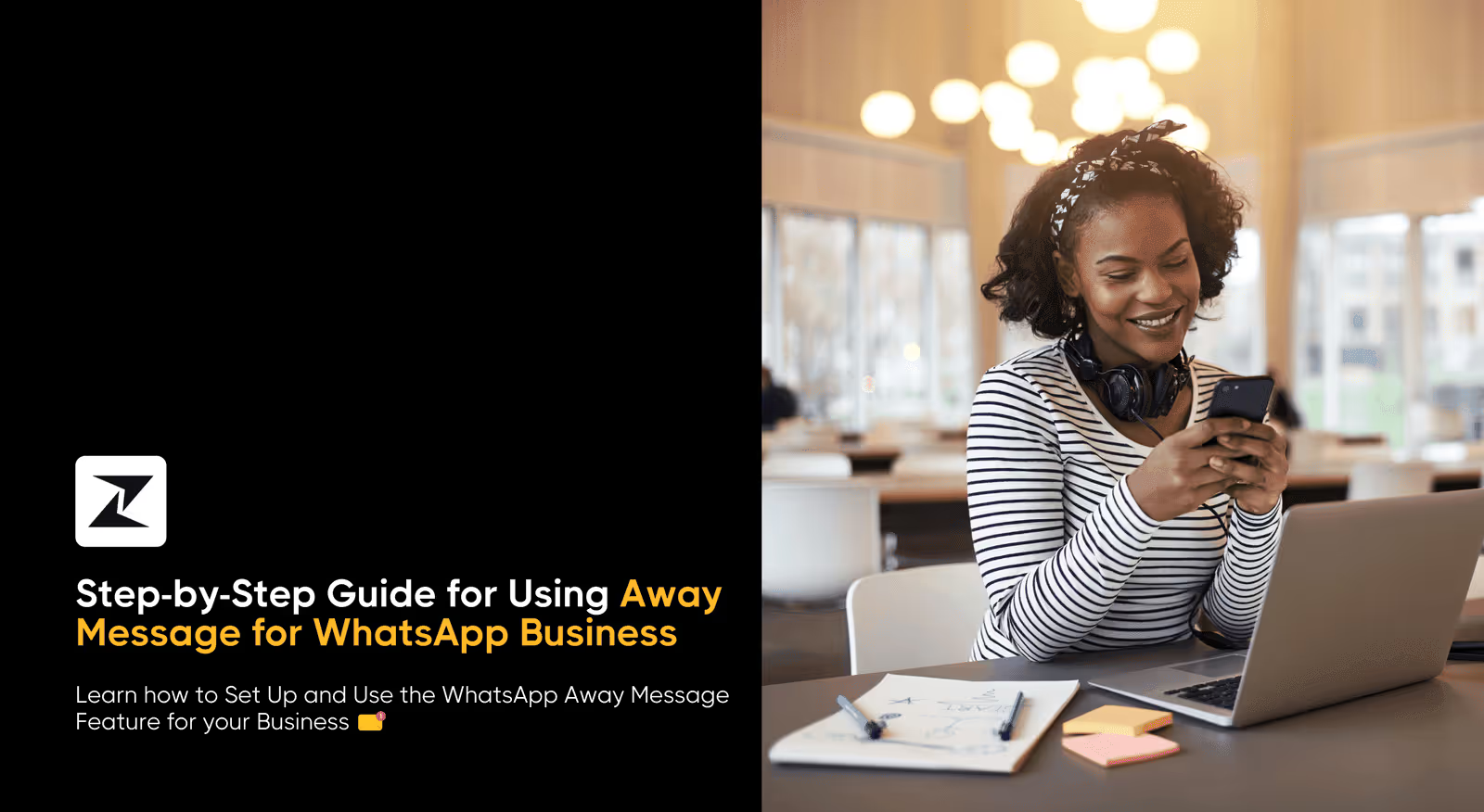
Running a business is about juggling multiple tasks and handling customer conversations effectively. On top of that, customers can reach out to you anytime throughout the day, making it very difficult to send prompt responses outside of your working hours.
It doesn’t look good if your customers’ messages are left unread if you are not available at the office or if your support teams are busy handling other issues. Some form of communication to inform customers that their message has been received successfully, and you are working on resolving their queries.
That's where WhatsApp Business's Away message comes in. These messages act as a virtual assistant to let your customers know you're temporarily unavailable. However, to use them effectively, you need to understand the process to set them up correctly.
Don't worry! I've got you covered with simple steps to understand what WhatsApp Away Messages are all about and how to set them up effortlessly. So come, let's explore how to activate and leverage this convenient feature within your WhatsApp Business Platform.
What is away message in WhatsApp Business?
In WhatsApp Business, you can set up an Away message to let your customers know when you're not available to respond. It's like setting an "out-of-office" reply for your WhatsApp chat, informing customers that you've seen their message and when they can expect to hear back from you.
Advantages of using away messages on WhatsApp
Now you are aware of what away messages are on the WhatsApp Business Platform, there are several advantages of employing them for your business. Here are a few of them:
Enhance customer support - Automatically interact with your customers in real-time. You can utilize away messages to handle engagement even outside of office hours.
Increase efficiency - Your customer support can save valuable time by automating away messages to resolve common queries promptly.
Tailor your messaging - With the right WhatsApp automation capabilities, you can tailor your away messages to include information about your customers like their names or previous interactions, making the communication feel more human-like.
How to set up WhatsApp Business Away messages easily?
Before you get started, make sure you have a WhatsApp Business account set up correctly. If you haven't done this yet, don't worry! You can easily do it by following a step-by-step guide to create your WhatsApp Business account. Once your account is ready, then you can follow the below-mentioned simple steps to set up your Away message for WhatsApp Business.
Step 1: Open WhatsApp Business
Open the WhatsApp Business app on your phone.
Step 2: Access menu
Tap on the three dots in the top right corner to open the menu in Android.
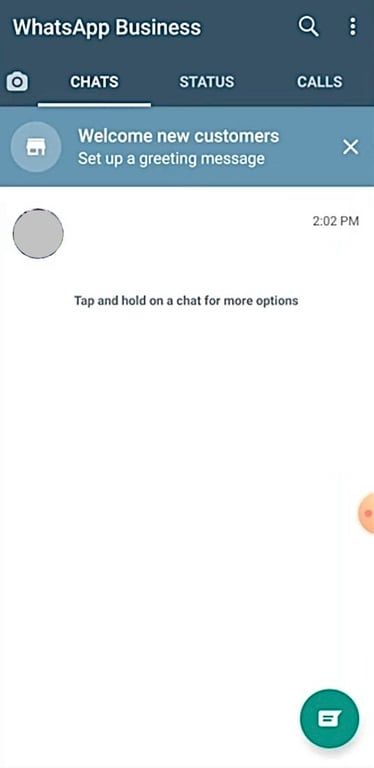
For the iPhone, open the tool option at the bottom.
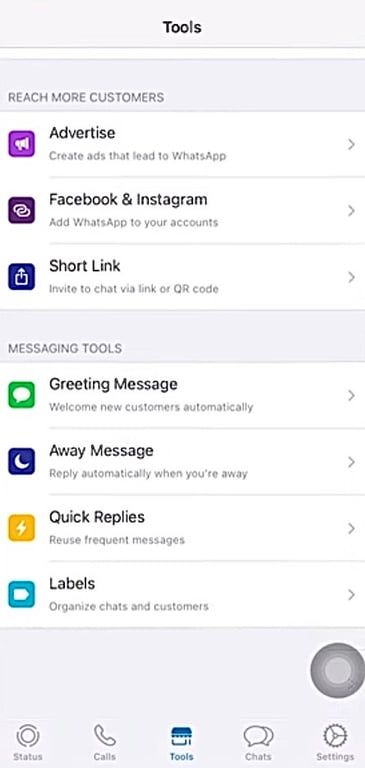
Step 3: Go to Business tools
Select “Business tools” and then select “Away message”.
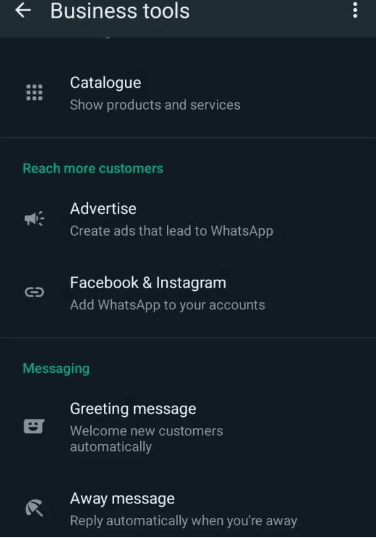
Step 4: Select Away message
Turn on the “Send away message” toggle.
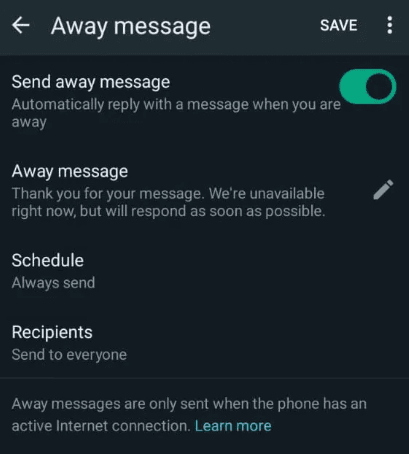
You can now edit the default Away message by tapping on it. Here, craft a message that informs people you’re unavailable and then select “OK”.
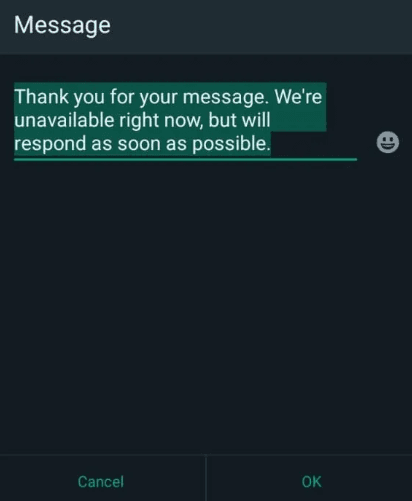
Step 5: Set the schedule
Next, tap on “Schedule” to choose when you want this message to be sent automatically to improve your customer engagement to boost sales. You have three options to choose from.
- Always send: This option sends the Away message anytime someone contacts you.
- Custom schedule: Here, you can set specific hours for the Away message to be sent.
- Outside of business hours: Select this option to send the Away message only during the times you've designated as outside your business hours in the app settings.
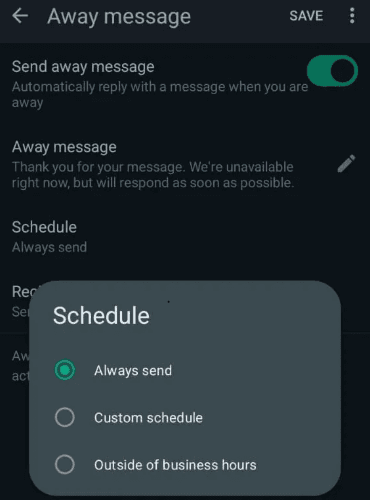
Step 6: Finalize the setup
Once you’ve customized your message, schedule, and recipients, simply tap “Save” on Android or “OK” on the iPhone to activate the Away message feature.
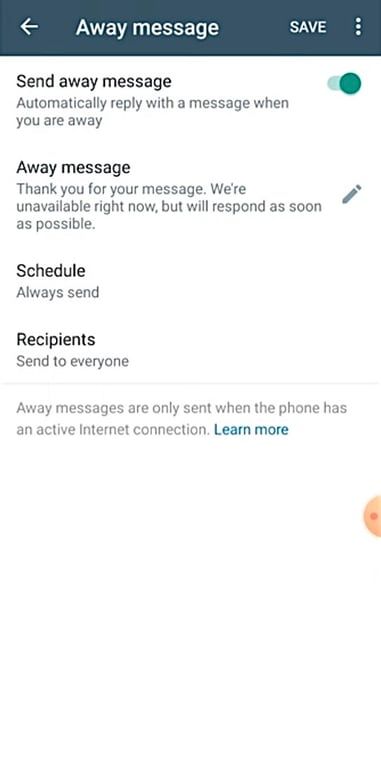
Your away message will now be automatically sent to anyone who messages you while the feature is active, providing them with the information you've set and this will improve your WhatsApp marketing.
It's important to keep your internet connection active to send away messages on WhatsApp Business. If your internet is not on, you won't be able to send these messages.
Are you searching for a platform that helps you to send bulk WhatsApp messages?
Check out Zixflow which allows you to send bulk messages which will help you in creating your WhatsApp communication better
Book A DemoHow to set away messages with WhatsApp Business API?
By now, you might have gotten a solid understanding of how to set up your away messages on the WhatsApp Business App. Now, let’s talk about how to do it with the Business API.
WhatsApp Business API offers you a more customizable framework to work with in comparison to the Business App. Plus, you can send a wide variety of away messages using WhatsApp messaging templates to ensure each situation is handled appropriately.
To do that, you have to design a WhatsApp chatbot that can respond to incoming messages outside office hours or even resolve simple queries by itself. For creating your chatbot, you need a WhatsApp API provider that allows you to access the Business API to build a bot that can send personalized messages.
So, for the sake of simplicity, assume that you have selected Zixflow as your WhatsApp Business Service Provider. Then, here are the steps to automate your away messages on WhatsApp:
Step 1: Integrate Zixflow with WhatsApp Business API
Before beginning to set up your away messages via the WhatsApp Business API, you have to connect it with Zixflow’s platform. This is because the API doesn’t have a frontend UI and requires it to be accessed through a Meta-partnered platform.
The integration process is straightforward and can be done within minutes if you already have a WhatsApp Business Account. On the other hand, if this is your first time using the WhatsApp Business API, then it can take you a bit longer.
Worry not, as we have a video tutorial on how you add your WhatsApp account to Zixflow. Check out the following guide to get started:
Step 2: Craft your away message template
Your away message doesn’t have to be just basic text telling customers when they can expect a response from you. You can design your away message to direct customers to helpful resources while you look into their issues.
Additionally, you can add engaging elements like images, videos, or links to your away messages to make them more effective.
With Zixflow, you can create these messaging templates with a native WhatsApp template editor to design your away messages. However, one thing to make sure of when creating your templates is that you provide an unsubscribe button at the bottom to allow customers to opt-out of receiving these messages in the future.
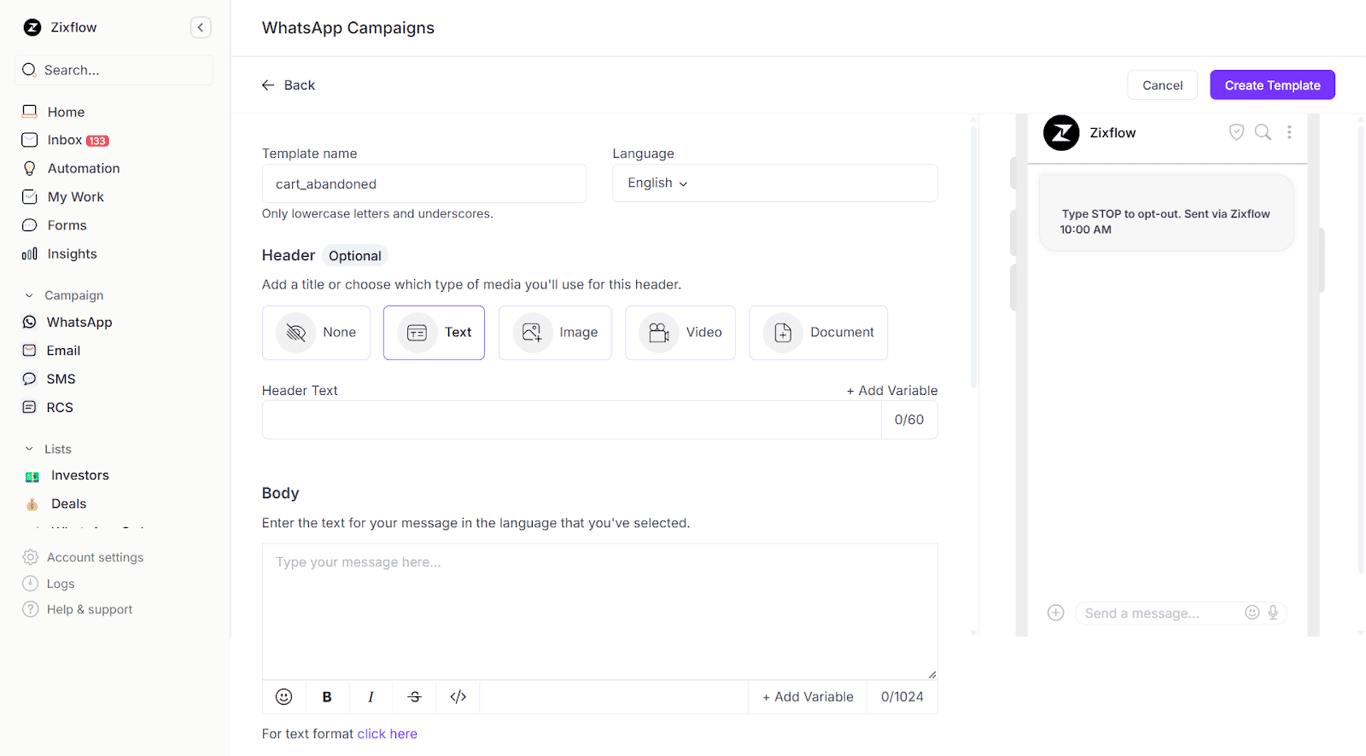
Step 3: Build your WhatsApp chatbot
After you are done with the template, the last step is to set up a WhatsApp chatbot to monitor incoming chats and send away messages if they are outside of your business hours. You can define custom triggers as to when the bot should send the message along with the type of messages (if you have more than one away message template.)
To help you with that, Zixflow offers robust automation capabilities to let you automate your away messages with the help of a chatbot without requiring any coding knowledge.
Take a look at this video to learn everything about how to create a chatbot using Zixflow’s workflow automation builder:
10 best WhatsApp Business away message examples
Here are the 10 best WhatsApp Business away message samples for your WhatsApp Business platform you can use:
Friendly & informative
“Hello! Thanks for contacting [add your business name]. We’re not available right now but will reply within 24 hours. Meanwhile, you can find answers in our FAQ section [provide link].”
Clear & concise
“We’re offline at the moment but will be back by [add your specified time]. We’ll address your message then.”
Offer an alternative
“Thank you for reaching out! While we’re not on chat, you can reach us via email at [your email address] for urgent matters.”
Set expectations
“Hey there! We typically respond within [timeframe]. For quicker assistance, please visit our website.”
Highlight working hours
“Our team is currently off-duty. We'll be back during our regular hours: [add your time]. Feel free to browse our products online in the meantime.”
Weekend closure
“It's the weekend! We'll return to messages on Monday at [add time]. Enjoy your weekend!”
Holiday message
“Season’s greetings! We're closed today but will resume regular hours on [mention date and time]. Explore our holiday deals on our website while you wait.”
Personalized touch
“Hi [add your customer name], thanks for reaching out! I’m away at the moment but will get back to you soon.”
Are you looking for a freemium and easy way to handle your WhatsApp messages for your business needs?
Zixflow is a free platform that lets you handle your WhatsApp communication for all your business needs & even get so many benefits like a unified inbox, detailed analytics, etc
Start Using it NowOffer self-service options
“We're unavailable right now, but you can find answers in our FAQ section [provide link] here] or track your order online.”
Professional & apologetic
“We apologize for the delay in response. We're currently experiencing a high message volume but we will reply as soon as possible. Thank you for your understanding.”
Streamline your communication with WhatsApp Business away messages
Hopefully, with the step-by-step guide and away message examples provided, you're now ready to set up and get the most out of away messages on WhatsApp Business.
These messages offer a seamless way to handle customer inquiries, making sure they get answers and information when you're not around. By giving clear details on when you're available, other ways to contact you, and how soon you'll reply, you can improve communication and keep customers happy.
Don’t just stop here only! If you're managing a high volume of WhatsApp communication for your business, you should consider Zixflow. With Zixflow, you get a Customer Relationship Management (CRM) platform that seamlessly integrates with WhatsApp Business and manages marketing your campaigns.
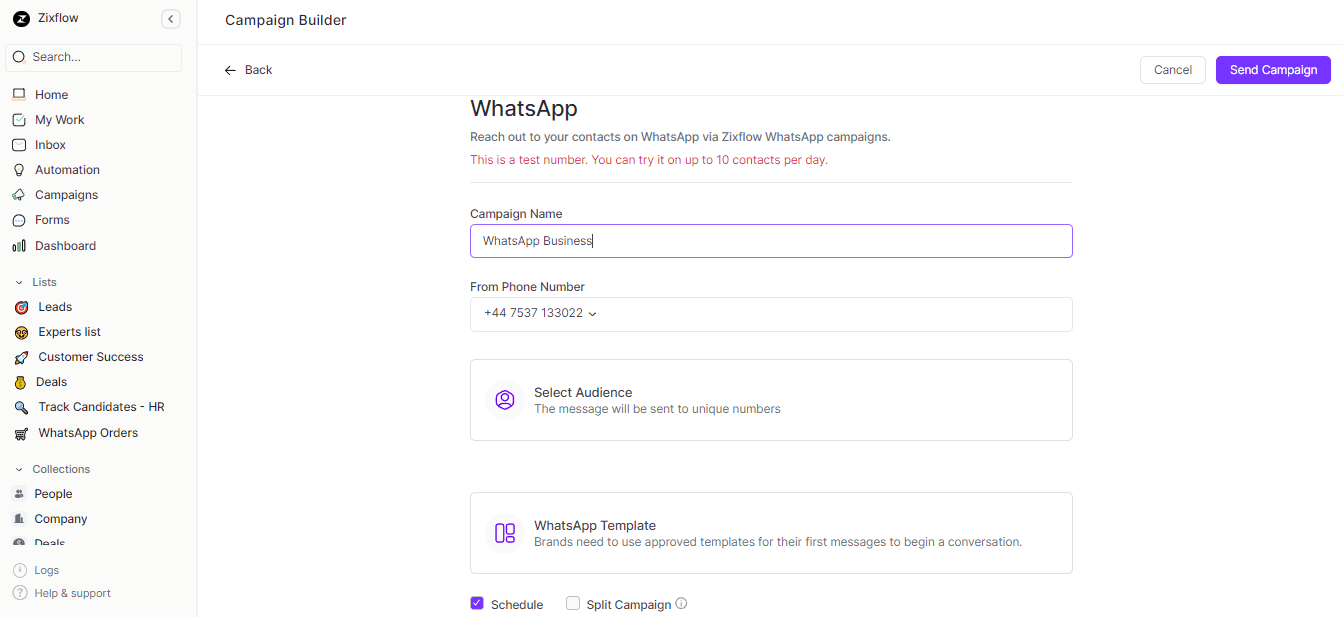
You can create campaigns and send WhatsApp bulk messages directly within Zixflow. This means you don't have to send individual messages, saving you tons of time and effort.
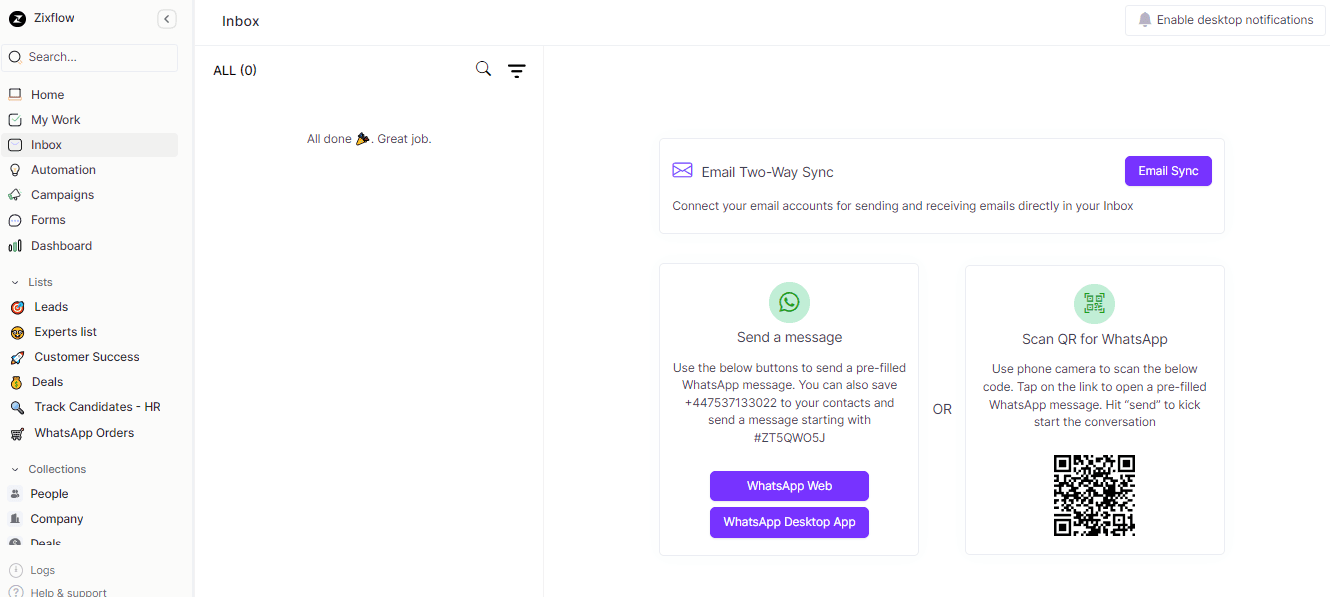
Plus, Zixflow provides a unified inbox for all your WhatsApp conversations. No more jumping between different chats, you can view and manage all your customer interactions from a single, streamlined interface.
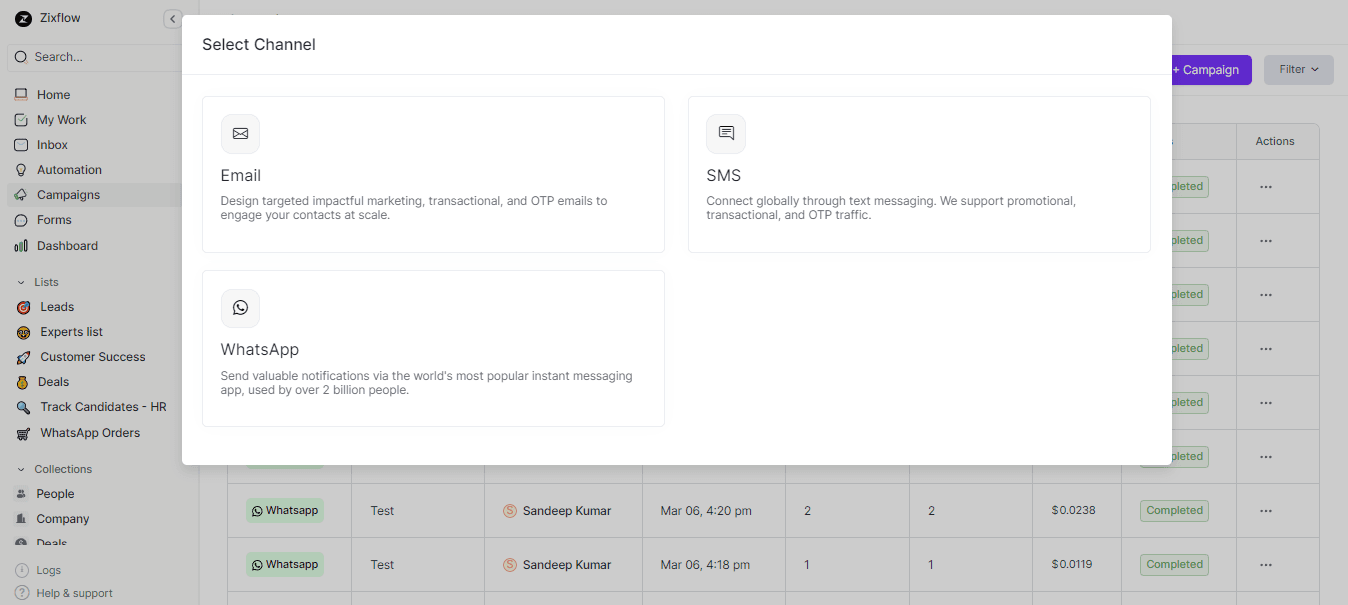
But Zixflow doesn't stop at WhatsApp. You can also engage with your customers through various channels like email, SMS, WhatsApp & Zixflow Forms, offering them a truly omnichannel experience.
So, sign up for a 7-day free trial today to streamline your communication processes and enhance customer engagement. Zixflow is your way to all your WhatsApp communication & other outreach needs!