WhatsApp Business Profile Picture: Size & How To Change It [Examples & Ideas]
![WhatsApp Business Profile Picture: Size & How To Change It [Examples & Ideas]](https://webimages.zixflow.com/6842ff1cc195cda15df89696_65fd7b650c58c9591d62cc88_Whats_App_20_Business_20_Profile_20_Picture_20_Size_20_26_20_How_20to_20_Change_20_It_p_1600_20_1_53ad94c71d.avif)
In the online world, Your profile picture on WhatsApp Business acts as a digital-first impression for potential customers. It's comparable to a small-scale billboard, instantly visible when someone starts a chat with your business. Since it's the initial point of contact, it's crucial to ensure it's both professional and attention-grabbing.
This means selecting an image that accurately represents your business while also standing out visually to make a lasting impact on anyone who sees it.
You may not be sure about how to change your profile picture or which profile picture size fits best for your WhatsApp Business, but don't worry!
In this guide, I will cover the basics of your WhatsApp Business profile picture. I will mention about the right size for your image and give you simple steps to change it. Plus, I will share some ideas and examples to make your profile stand out. Whether you're new to business or just want to freshen up your WhatsApp Business profile picture look, I’ve got you covered!
Let's get started!
WhatsApp Business profile picture size-types
When setting up your WhatsApp Business profile picture, it's important to ensure you're using the right size and format for optimal display and WhatsApp marketing. WhatsApp recommends two sizes for your profile picture:
Minimum size
Your profile picture should be at least 192 x 192 pixels. This ensures that even at the smallest size, your picture won't appear pixelated or blurry when displayed.
Ideal size
For the best quality, aim for a picture that's 640 x 640 pixels. This larger size ensures that even if WhatsApp scales or crops your image, it will still maintain a high level of clarity and detail.
When choosing your profile picture, keep in mind that WhatsApp accepts images in either JPG or PNG format. This gives you flexibility in selecting the file type that works best for your picture.
By considering these size and format guidelines, you can ensure that your WhatsApp Business profile picture looks professional and displays crisply which helps to increase your customer engagement and increase your sales.
Easy steps to change profile picture on WhatsApp Business
A professional and recognizable profile picture is crucial for your WhatsApp Business account. As already mentioned, it's the first visual element customers see when interacting with your business, and it sets the tone for your business identity to build sales engagement. So, keeping your profile picture updated and visually appealing is important.
Before setting your WhatsApp Business profile picture make sure to create a WhatsApp Business account properly. Here is a detailed guide on how to change your WhatsApp Business profile picture on both Android and iPhone devices:
On Android
If you are an Android user follow the below steps to set your WhatsApp Business profile picture:
Open the WhatsApp Business app
To open the WhatsApp Business app, you need to find its icon on your phone's home screen or in the app drawer (where all your apps are stored). Once you locate the icon, tap on it to open the application.
Navigate to settings
After you’ve opened the WhatsApp Business app, you’ll need to find the menu icon. This icon is often three vertical dots arranged vertically and is typically situated in the top right corner of the screen. Tapping on this icon will open up the menu options within the app.
Embark on your automated WhatsApp Business communication journey
Simplify your WhatsApp Business communication efforts with Zixflow, offered at no cost
Login NowAccess profile settings
Once you’ve opened the menu by tapping on the menu icon, you’ll see a list of options. Look for “settings” in this list and tap on it. This action will then direct you to the general settings section of the WhatsApp Business app, where you can adjust various preferences and configurations.
Tap on your current profile picture
When you’re in the Settings menu of the WhatsApp Business app, you’ll notice your current profile picture displayed at the top of the screen. To make changes to your profile picture, simply tap directly on this picture. This action will lead you to the options where you can edit or update your profile picture as desired.
Choose and edit your new picture
Upon tapping your profile picture, you’ll be presented with three choices:
- Camera: This option allows you to take a new profile picture using your device’s rear or front camera.
- Gallery: If you already have a suitable picture saved on your phone, you can choose this option to select it from your device's photo library.
- Remove photo: This option lets you remove your current profile picture entirely.

Once you’ve chosen a picture, you might need to adjust it by cropping or rotating it to make sure it fits well within the square format used for profile pictures. This ensures your picture looks good and is properly displayed within the app.
Save the changes

After you’ve made any changes to your profile picture, like cropping or rotating, make sure to save your edits by tapping the “Done” button. This action will replace your current profile picture with the newly selected image, updating it for others to see on WhatsApp Business.

On iPhone/iPad
If you are an iPhone/iPad user follow the below-mentioned steps to set your WhatsApp Business Platform profile picture:
Open the WhatsApp Business app
To open the WhatsApp Business app on your iPhone/iPad, you need to locate its icon first. You can typically find app icons on your home screen, which is the main screen of your iPhone where all your app icons are displayed. Once you've found the WhatsApp Business app icon, tap on it to open the application and start using it.
Level-up your customer WhatsApp engagement with Zixflow
Enhance your customer relationships effectively by leveraging Zixflow, a cutting-edge communication platform seamlessly integrated with WhatsApp Business
Book a DemoGo to the settings
To access the settings of the WhatsApp Business app, look for the “Settings” tab. This tab is often identified by a gear icon and is mainly situated at the bottom right corner of the screen. Tapping on this icon will allow you to enter the app settings.
Access profile settings
When you’re in the settings menu of the WhatsApp Business app, you’ll see your current profile picture at the top of the screen. To make changes to your profile picture, simply tap on this picture. This will open up the editing options, allowing you to adjust or change your profile picture as needed.
Select editing options & edit your new picture
If you tap on your profile picture in the WhatsApp Business app, you’ll see three choices. First, you can use your iPhone’s camera to take a new picture for your profile. Second, you can select a picture that’s already saved in your iPhone’s photo library. And third, you have the option to delete your current profile picture if you no longer want to use it.
After picking a photo, you might be able to crop or rotate it to make sure it fits nicely into the square profile picture format.
Save the changes
After you’ve adjusted your picture, tap the “Done” button in the top right corner. This will save your changes and update your WhatsApp Business profile picture with the new image you've chosen.
Two additional considerations
Here are 2 additional considerations for you:
- Image size and format
It's important to ensure your chosen profile picture is square-shaped. WhatsApp Business might automatically crop the image to fit the profile picture area. The maximum file size for a profile picture is 5MB, so avoid using excessively large images.
- Privacy settings
By default, your WhatsApp Business profile picture is publicly visible. However, you can adjust your privacy settings to control who can see your profile picture. To do this, navigate to Settings > Account > Privacy within the WhatsApp Business app. There you can choose who can see your profile picture (Everyone, My Contacts, or Nobody).
Consider these WhatsApp Business profile picture ideas and examples
When selecting your WhatsApp business profile picture, consider these ideas and examples to enhance your WhatsApp marketing strategy tailored to your business needs:
Using a logo/business mark
If your business already has a recognizable logo or brand mark, this is an excellent choice that levels up your sales engagement strategies. It instantly helps your customers identify your business and builds brand recognition for them. The more eye-catching your logo is, the better your WhatsApp business profile will look.
Product/service photo
Showcase what your business offers by featuring a photo of your products or services. For instance, if you run a bakery, display a mouthwatering pastry. If you're a plumber, show off your toolbox. If your business is related to shopping then you can use a shopping bag like in the above image Flipkart used it. This approach visually represents your business and highlights its unique offerings.
Are you looking for a freemium and easy-to-use platform for WhatsApp marketing?
Get started with Zixflow, a freemium and features-packed platform for all your WhatsApp business needs
Create A Free AccountUsing business name
If you lack a good logo or product that presents well into a small image, consider using simply your business name as your WhatsApp Business profile picture. This approach helps convey the essence of your business at a glance, even without a fancy logo of your business.
By choosing one of these options, you can effectively communicate your business's identity and offerings to potential customers on WhatsApp Business and manage marketing campaigns easily.
Attract your customers by correctly updating your WhatsApp Business profile picture
Your WhatsApp Business profile picture is like the face of your business. It's super important to make sure it looks good and shows off what your business is all about. By following the steps and ideas I mentioned, you can easily change your profile picture to something that fits your brand and makes customers interested.
But hold on! To level up your WhatsApp Business, try using Zixflow. With Zixflow, you can automate repetitive tasks like sending bulk WhatsApp Business messaging templates, and building WhatsApp campaigns, freeing up your time to focus on more important work.
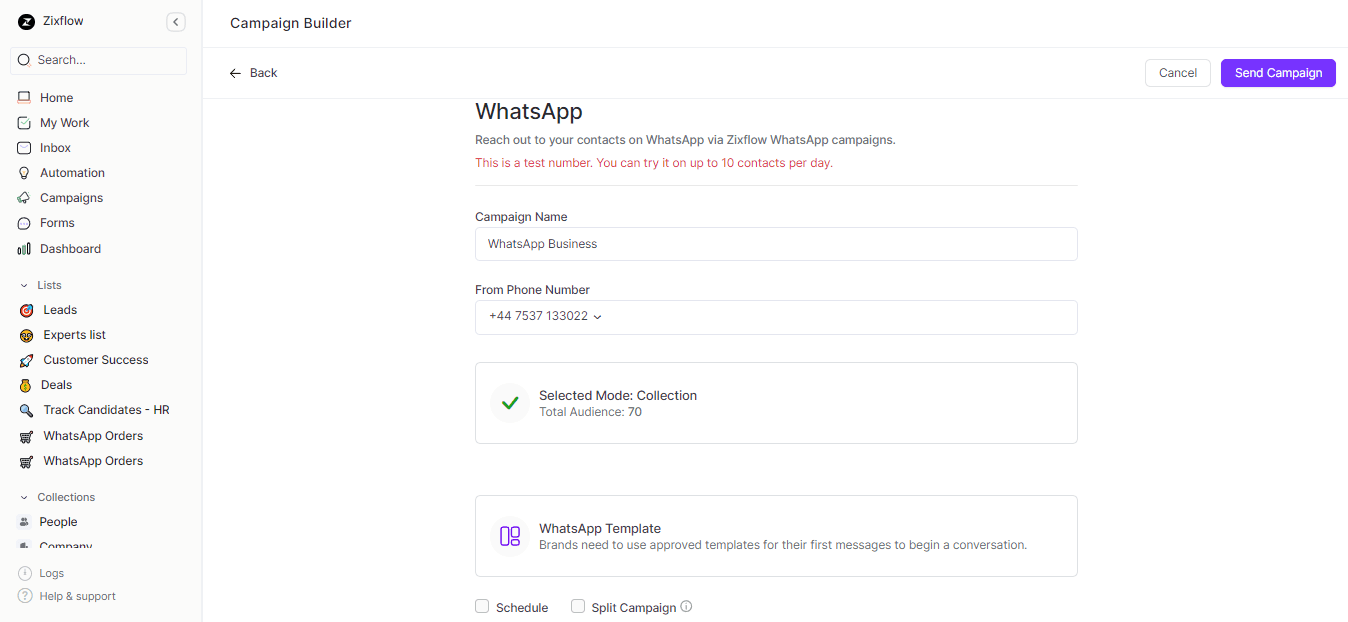
You'll love how Zixflow, a great WhatsApp bulk message sender software, lets you send bulk WhatsApp messages to a large number of contacts efficiently, saving you time and ensuring your message reaches your entire audience.
You can manage all your incoming WhatsApp messages easily with Zixflow's unified inbox. You can respond to customer inquiries and keep conversations organized in one convenient place.
Also, create custom forms effortlessly with Zixflow's no-code form builder. Collect valuable information from leads and customers to personalize marketing campaigns and improve customer service.
Track your WhatsApp marketing efforts with Zixflow's analytics. Monitor metrics like messages sent, delivered, deleted, error/failed, and read, to refine your campaigns and get better results.
The great thing is, that you can easily set up a free Zixflow account. With this account, you'll gain access to all the essential features required to enhance your WhatsApp Business experience and take it to the next level.