How to Easily Create Broadcast List in WhatsApp Business
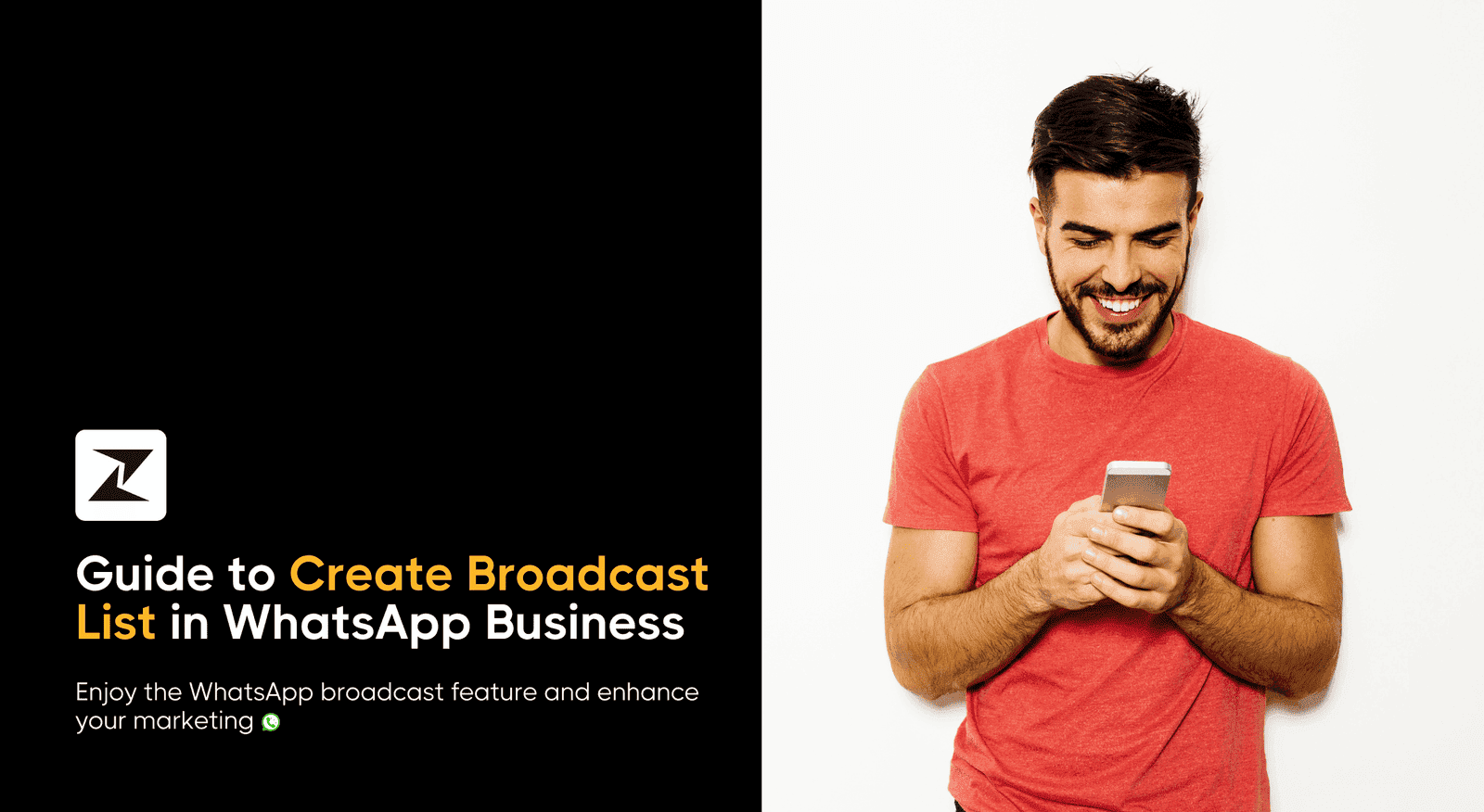
Suppose you have a big announcement to make to your dedicated customers, but it will take ages to go to each one of them. What if you could save time and effort by effectively communicating the same idea to a specific group? That is WhatsApp Business's broadcast list brilliance!
With the help of this WhatsApp Business feature and benefits, you may compile a list of potential customers who have expressed interest in hearing from you. You may create and send a message, or newsletters on WhatsApp that reaches every person on the list in a few easy clicks, keeping them informed and involved with your company.
Are you prepared to communicate more efficiently and establish a strong connection with your audience? But you are confused about how to create a broadcast list in WhatsApp Business simply. Worry not! I will tell you how to build a broadcast list in WhatsApp Business so that you can start broadcasting on WhatsApp and speed up your communication needs.
Now let’s come to the point, scroll down!
Easy steps to making a WhatsApp Business broadcast list
Like an email list, a WhatsApp Business broadcast list enables you to send different WhatsApp advertising messages to many customers at once. The message feels more personalized because each receiver receives it individually, unlike WhatsApp groups. To target certain messages to specific segments of your audience, you can maintain different lists and improve your WhatsApp marketing.
Now let’s make a broadcast list in WhatsApp Business, by following the below-mentioned seven steps that are easy to implement:
Step 1
Install the WhatsApp Business application.
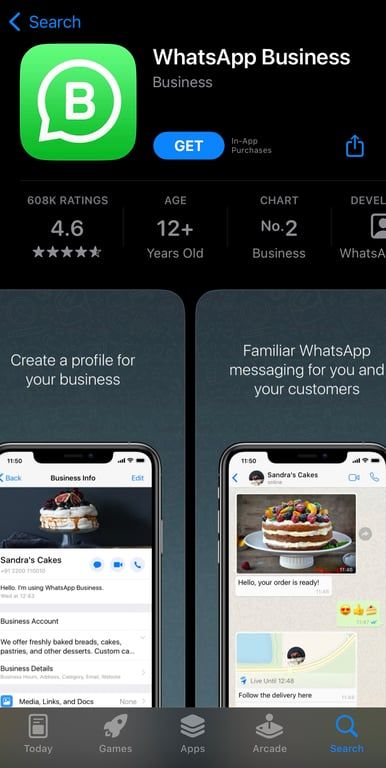
Step 2
If not, then set up your WhatsApp Business account. If you already have a personal account with the number and want to use the same for your business, then you can also convert your existing WhatsApp into a Business account.
Step 3
Click the menu with three dots in the upper right corner (in Android) and click the menu with the plus sign in the upper right corner (in iPhone/iPad).
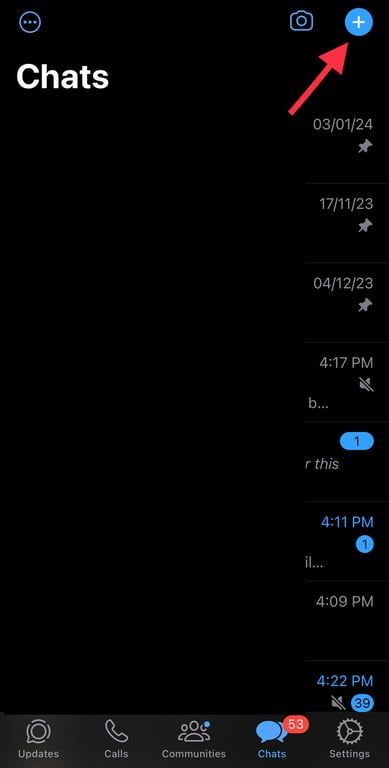
Are you looking for a free and easy way to send lots of WhatsApp messages for your business needs?
Check out Zixflow. It's a free tool that lets you send broadcast messages on WhatsApp for all your business requirements
Start Using it NowStep 4
Now, click on “New broadcast”.
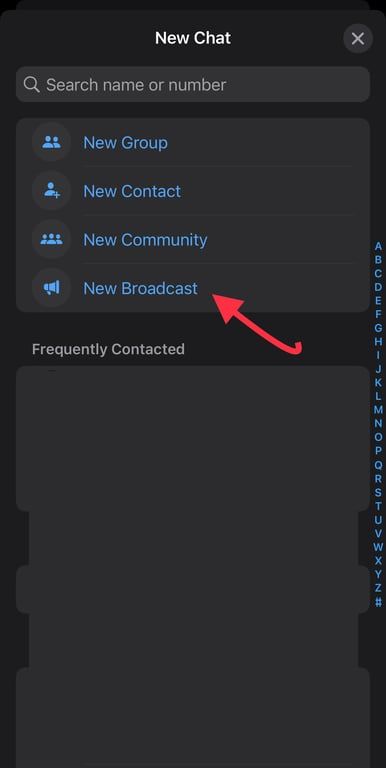
Step 5
Locate or pick the contacts you wish to include in your list. You have the option of selecting individual contacts or adding groups of contacts at once using labels.
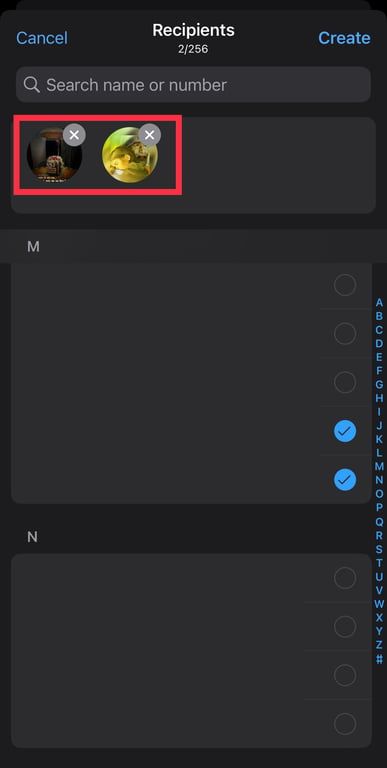
Step 6
Select all the contacts you want, then hit “Create”.
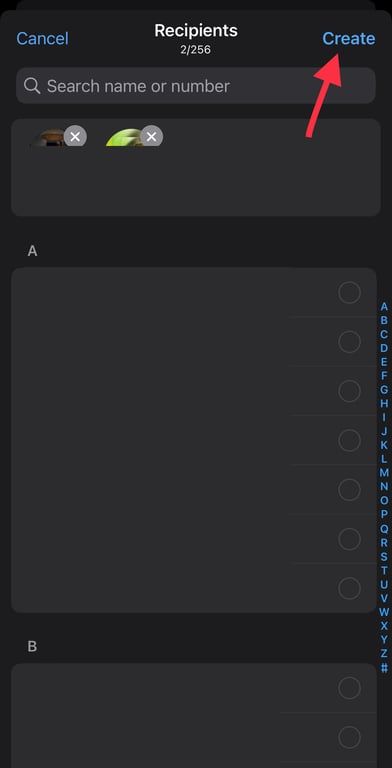
Step 7
Name your broadcast list. Doing so will make it easier for you to find the list in the future.
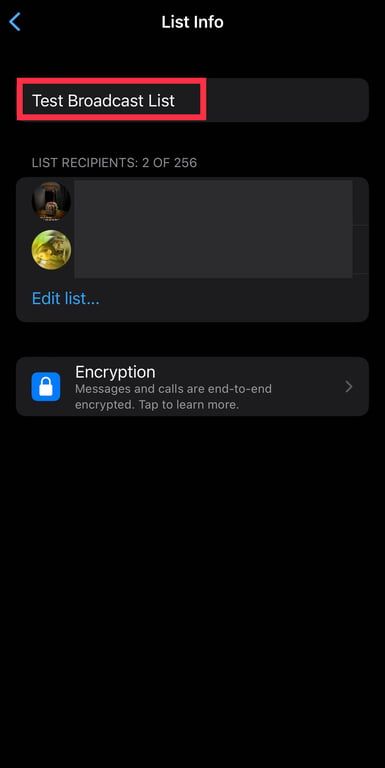
Accelerate your business expansion using WhatsApp
Discover the benefits of Zixflow and reach your business growth goals with our bulk messaging service on WhatsApp
Book A DemoStep 8
Finally, your broadcast list is ready to use.
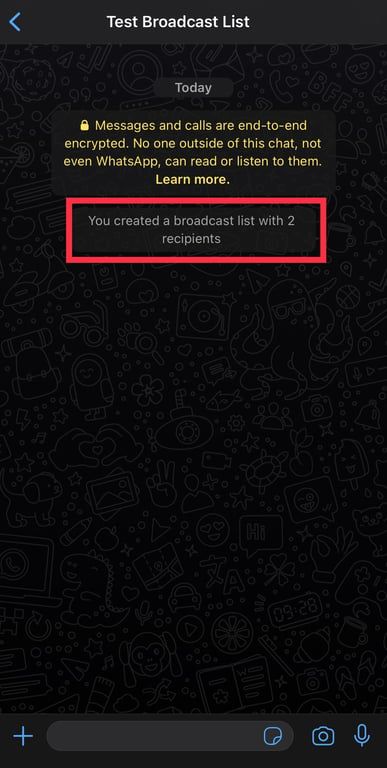
Messages to this broadcast list can now be sent in the same way as they are to individual chats.
Reminder: Recipients’ responses will display as and they won’t be able to view other members of the list.
Elevate your WhatsApp Business communication using a broadcast list
After going over the seven steps for setting up a broadcast list in WhatsApp Business, I hope you're ready to improve the efficiency of your messaging process and audience engagement. You may improve your business communication approach through WhatsApp broadcasts by making sure the correct individuals see your messages at the right time by following these easy steps.
But hold on!
I will introduce you to Zixflow, a free-to-use multi-purpose software that provides many other features than WhatsApp Business. You can consider it for effectively sending broadcast messages.
It is a feature-rich CRM and marketing platform that streamlines campaign management for email, SMS, and WhatsApp and integrates with the WhatsApp API. Its user-friendly visual campaign builder makes it easy to quickly plan and implement outreach initiatives that will successfully reach your large audience, you can create forms with which you can easily collect customer details.
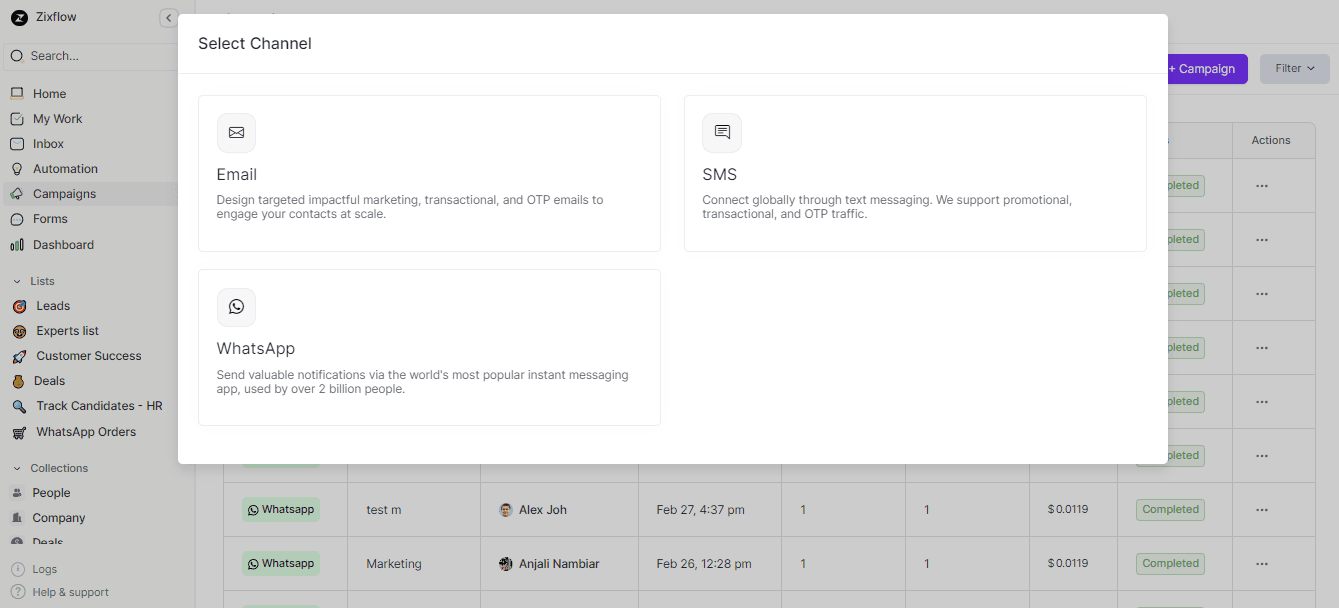
You may give your campaign a name, select the phone number from which you want to deliver messages, identify who your target demographic is, and choose the message template you want to use to enhance your sales engagement. You may input audience data directly, which is convenient, with Zixflow's integrated sales CRM, and send WhatsApp bulk messages.
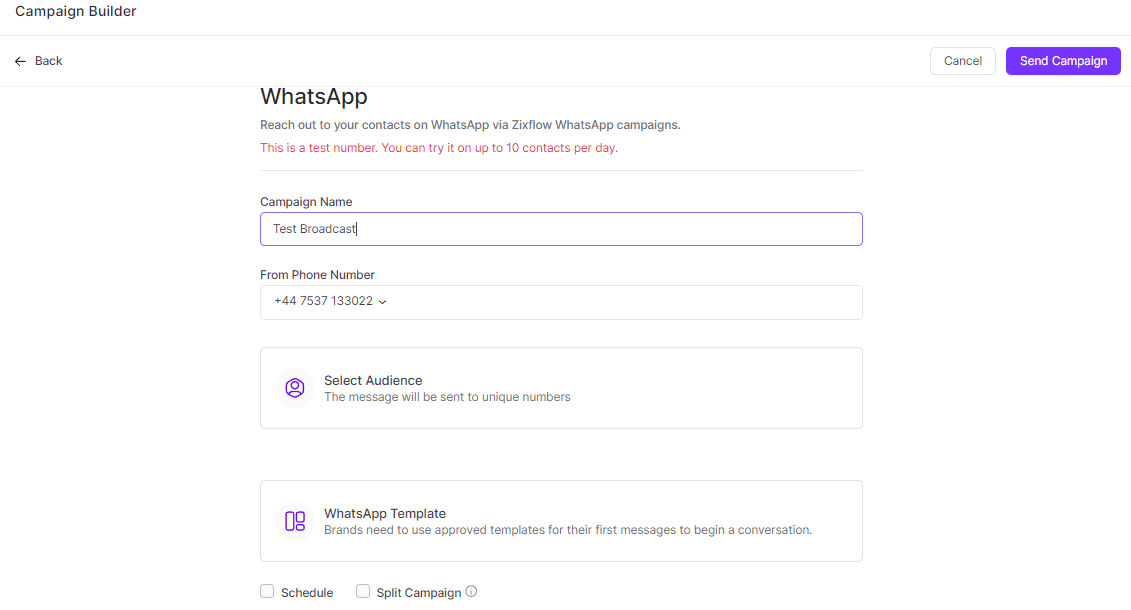
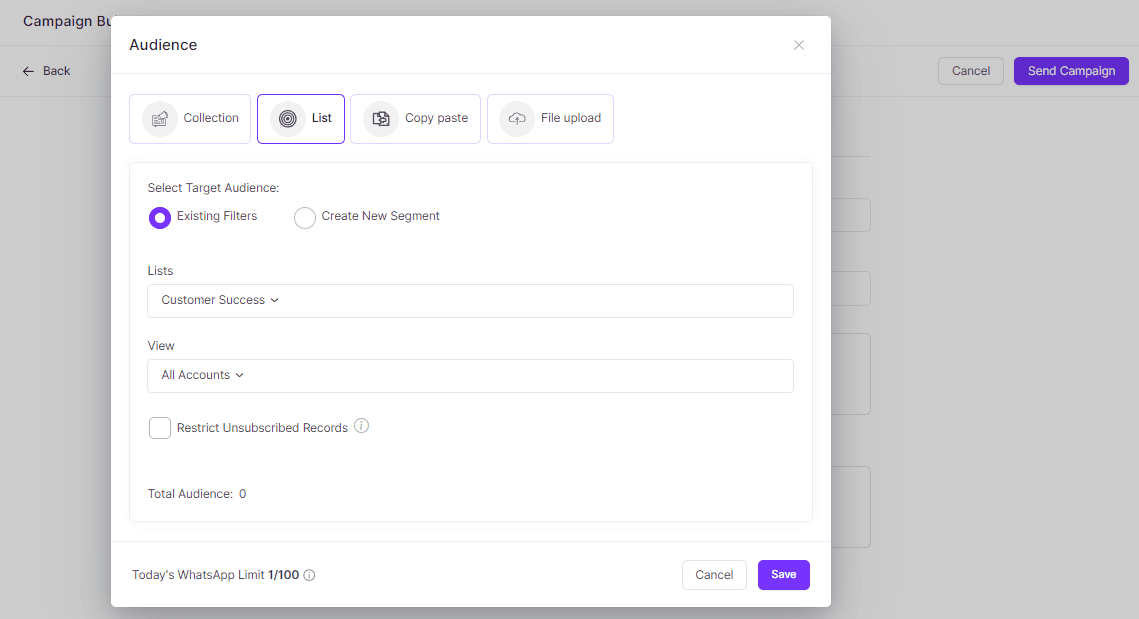
How amazing and time-saving is that right?
So don’t think much and create your free account today, send bulk messages to your customers, and level up your communication on WhatsApp for your business.