How to Get Started with WhatsApp Business Manager?
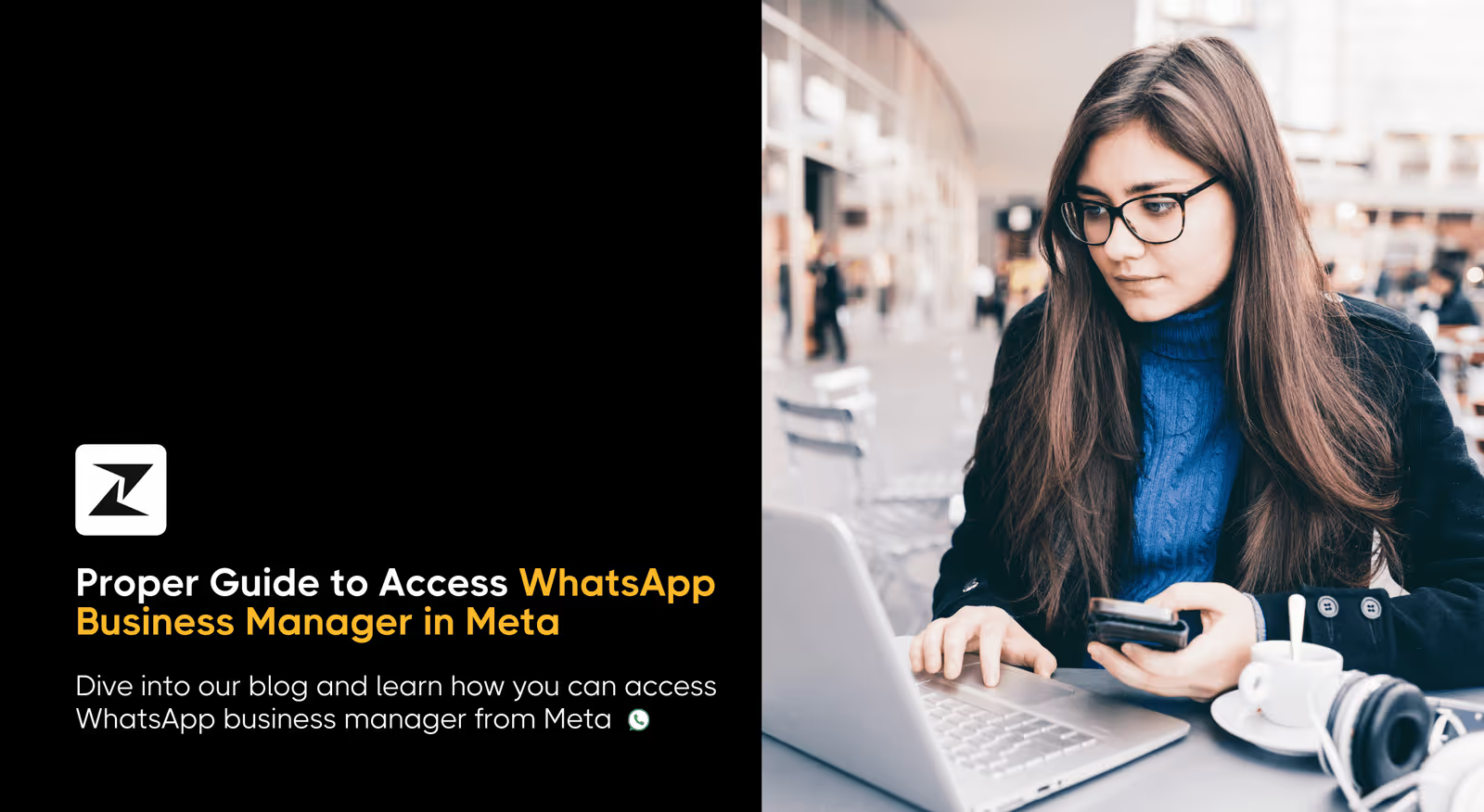
Imagine you’re running a bustling cafe, where customers frequently reach out via WhatsApp to place orders or ask questions. Keeping up with these messages while managing daily operations can quickly become overwhelming.
If you are using the WhatsApp Business App, then as your customer base increases, it can get harder to handle these conversations on time, particularly when you are running a busy cafe. The solution to this issue is the WhatsApp Business API that you can access via the WhatsApp Business Manager. It provides a comprehensive solution for organizing and streamlining your customer interactions.
To help you get started with setting up your WhatsApp Business Manager, I’ve created this step-by-step guide to walk you through this process and fully control your messaging, making your business operations more efficient and organized.
So, scroll down to explore!
What exactly is WhatsApp Business Manager?
With WhatsApp Business Manager, you can efficiently manage multiple conversations, track customer inquiries, and respond quickly, all from one centralized platform.
This tool not only helps you stay on top of your messages but also ensures that no customer request slips through the cracks. By using WhatsApp Business Manager, you can enhance your communication strategy, improve response times, and maintain a smooth-running operation.
Now, let’s explore what is required to achieve this.
What are the requirements for accessing WhatsApp Business Manager in Meta?
Now that you have a clear understanding of what WhatsApp Business Manager is and how it can benefit your business, let’s dive into the requirements you need to meet in order to access and fully utilize the platform.
This will ensure you’re well-prepared to set up and manage your WhatsApp Business account effectively.
Meta Business Account
This account serves as the central hub for managing your business activities across Meta platforms like Facebook and Instagram.
You can create a Meta Business Account by visiting the Meta Business Suite and following the setup process. This account will be linked to your WhatsApp Business account and allow you to manage various aspects of your business presence.
WhatsApp Business Account
WhatsApp Business account is designed specifically for businesses and includes features tailored to professional use, such as automated replies, analytics, and business profiles.
You need to download the WhatsApp Business app from your app store and register with a phone number that is not linked to any personal WhatsApp account. Follow the setup process to create a WhatsApp Business account and configure your business profile.
Internet connection
A stable internet connection is crucial for accessing and utilizing WhatsApp Business Manager effectively. Ensure that you have a reliable and secure internet connection to avoid interruptions while managing your business communications.
Business verification
Business verification helps establish the legitimacy of your business and unlocks additional features within WhatsApp Business Manager, enhancing your business’s credibility and trustworthiness.
Verification typically involves providing Meta with documentation and information about your business. You can initiate the verification process through your Meta Business Manager account.
With Zixflow, easily design WhatsApp campaigns, handle data, and drive lead conversionsLog In Today
With Zixflow, easily design WhatsApp campaigns, handle data, and drive lead conversions
Log In TodayMeta Business Manager permissions
Depending on your role and the level of access you require, specific permissions within Meta Business Manager are needed. This ensures that the right individuals have appropriate access to manage and use the platform’s features.
Admins of your Meta Business Manager account can assign roles and permissions to users based on their responsibilities. Make sure you have the necessary permissions to access and manage WhatsApp Business features.
Tokens requirement
Business integration system user access token, system user access token, or user access token, these tokens are required if you are developing applications that interact with WhatsApp Business through the API. They authenticate and authorize your application’s access to WhatsApp Business features.
You can generate these tokens through the Meta for Developers platform, where you will need to set up a development environment and configure your API integrations.
The whatsapp_business_management permission
The whatsapp_business_management permission grants your application the ability to manage and control WhatsApp Business features programmatically through the API.
Request this permission through the Meta for Developers platform when setting up your application’s access to the WhatsApp Business API.
For Cloud API endpoints whatsapp_business_messaging permission
This whatsapp_business_messaging permission is required to send and receive messages via the Cloud API, enabling your application to handle messaging operations effectively.
Similar to other permissions, you can request and configure this through the Meta for Developers platform during your API setup process.
Meeting these requirements will set you up to effectively use WhatsApp Business Manager, no matter if you’re starting out or looking to dive deeper into its features.
Now that you’re all set, let’s look at some simple steps to make managing everything easier.
Easy steps to access WhatsApp Business Manager in Meta
To get started with WhatsApp Business Manager and fully use its capabilities for managing your business communications, follow these detailed steps to ensure a smooth setup and effective use of the platform:
Log in to Meta Business Manager
Start by visiting Meta Business Manager using your web browser. This is the central platform for managing your business across Meta’s services.
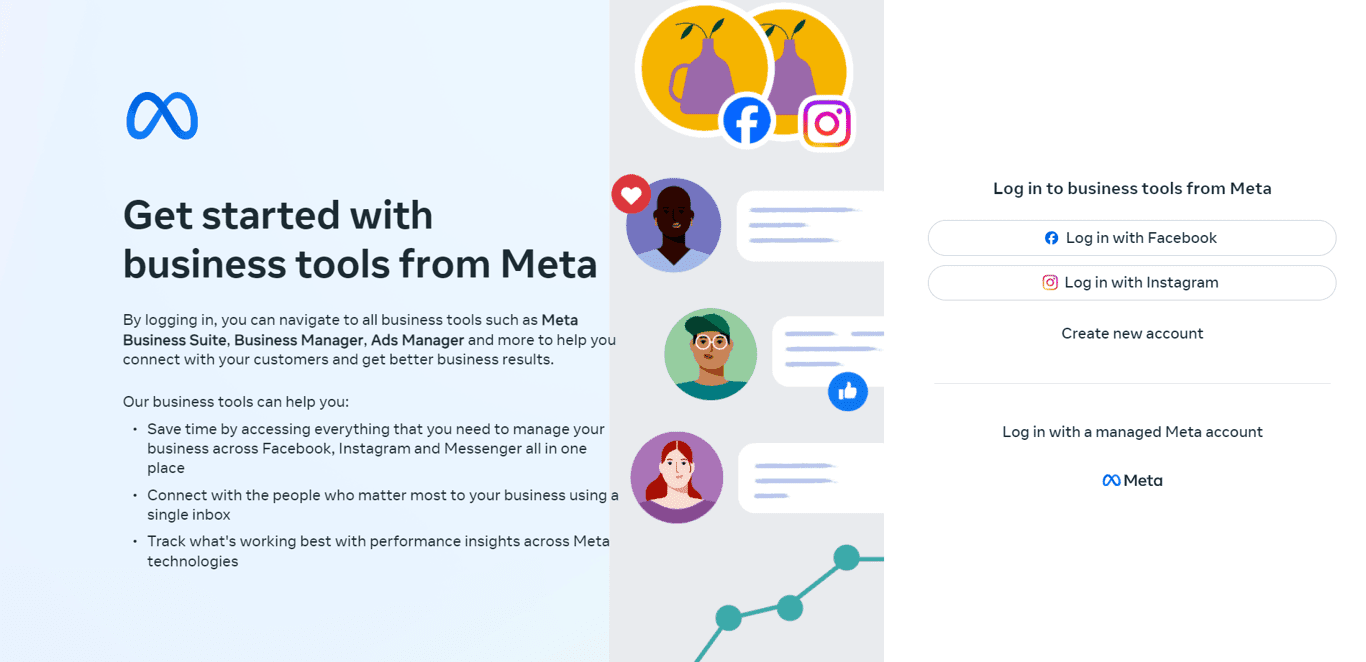
Make sure you log in using an account that has administrative privileges, as this will allow you to access and manage the necessary settings for WhatsApp Business.
Navigate to Business Settings
Once logged in, locate the menu icon, which is typically represented by three horizontal lines in the top left corner of the screen. Click on this icon to open the navigation menu.
From the dropdown options, select “Business Settings”. This will direct you to the area where you can configure and manage various aspects of your business accounts, including WhatsApp Business Accounts.
Access WhatsApp accounts
Within the Business Settings page, you’ll find a left-hand column listing various account types and settings related to your business. Look for and click on “Accounts” to reveal a submenu.
In this submenu, you will see different account categories associated with your business. Click on “WhatsApp Accounts” to view and manage your WhatsApp Business accounts.
This section allows you to add new WhatsApp Business accounts, view existing ones, and adjust settings as needed.
Always remember, that only admins can access this option. Check your access under Users and select “People”. If you’re not an admin, please ask one to assist you.
Get started with Zixflow to automate your WhatsApp marketing tasks using Flow and Sales Cadence, saving time, focusing on other important tasks, and boosting your business growthBook Your Demo
Get started with Zixflow to automate your WhatsApp marketing tasks using Flow and Sales Cadence, saving time, focusing on other important tasks, and boosting your business growth
Book Your DemoEasily manage your business conversations with WhatsApp Business Manager on Meta
Now that you’ve got a handle on the requirements and the process for accessing WhatsApp Business Manager, you’re ready to dive in. Following the steps outlined will help you set up and manage your WhatsApp communications smoothly.
This platform can significantly boost your business’s efficiency and improve how you interact with customers. By putting these tools to good use, you’ll be able to streamline your operations and make the most out of your WhatsApp presence.
Remember, effective WhatsApp Business management is crucial for building strong customer relationships and driving business growth. To streamline your WhatsApp interactions and enhance the customer experience, consider leveraging WhatsApp marketing tools like Zixflow for business growth.
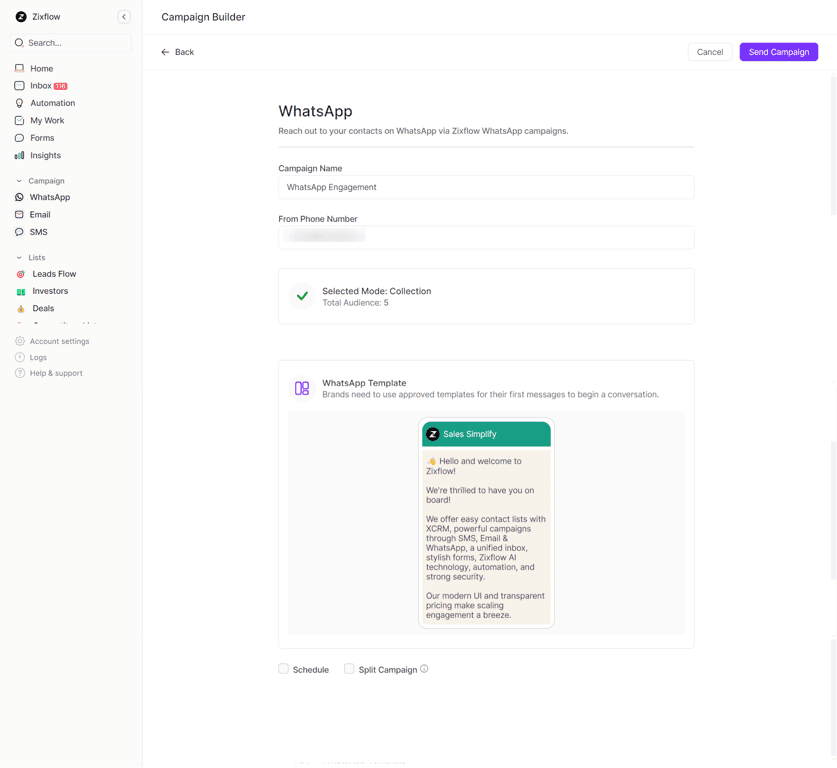
Zixflow offers a range of features to help you manage your WhatsApp business account efficiently, including automated messaging, multi-channel support (such as SMS, WhatsApp, and emails), a unified inbox, bulk messaging for efficient communication, lead generation tools to capture potential customers, CRM integration for seamless data management with proper data security, analytics and reporting for performance tracking, and advanced automation like sales cadence, and Flows for streamlined workflows.
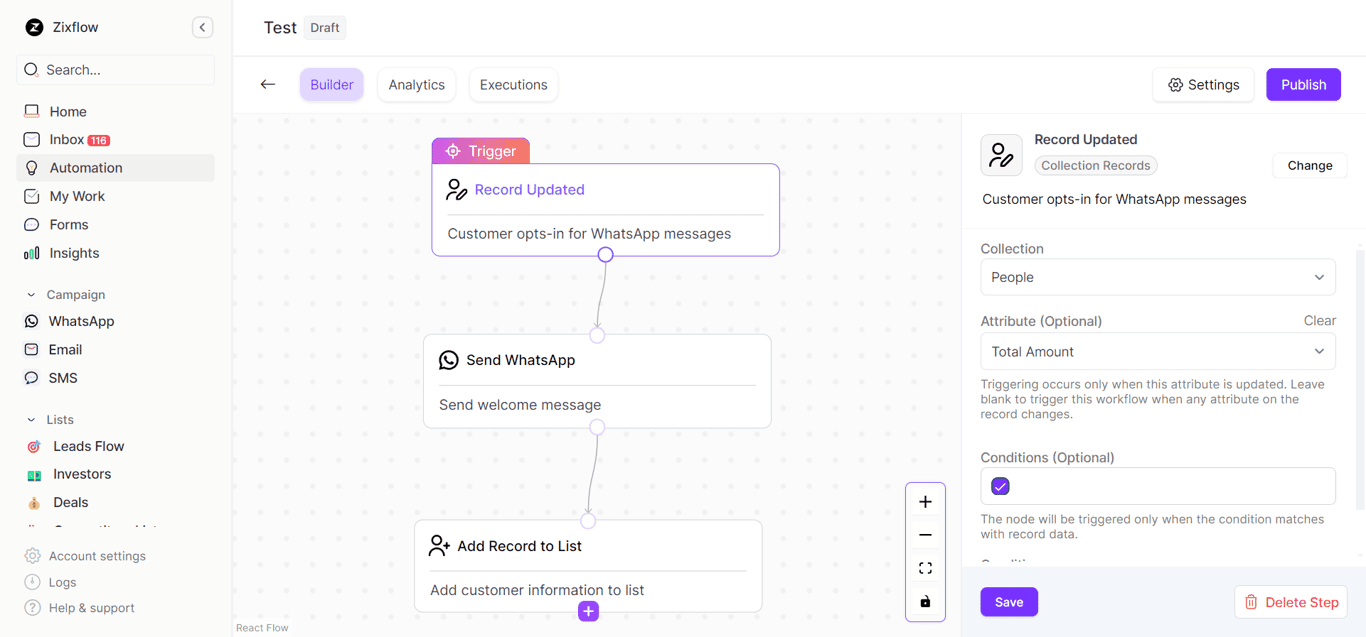
Sign up for a 7-day free trial to experience how Zixflow can enhance your business growth. Or book a demo with our expert team to help you set up your WhatsApp Business Manager for your business.