How to Change RCS Number: A Quick Guide
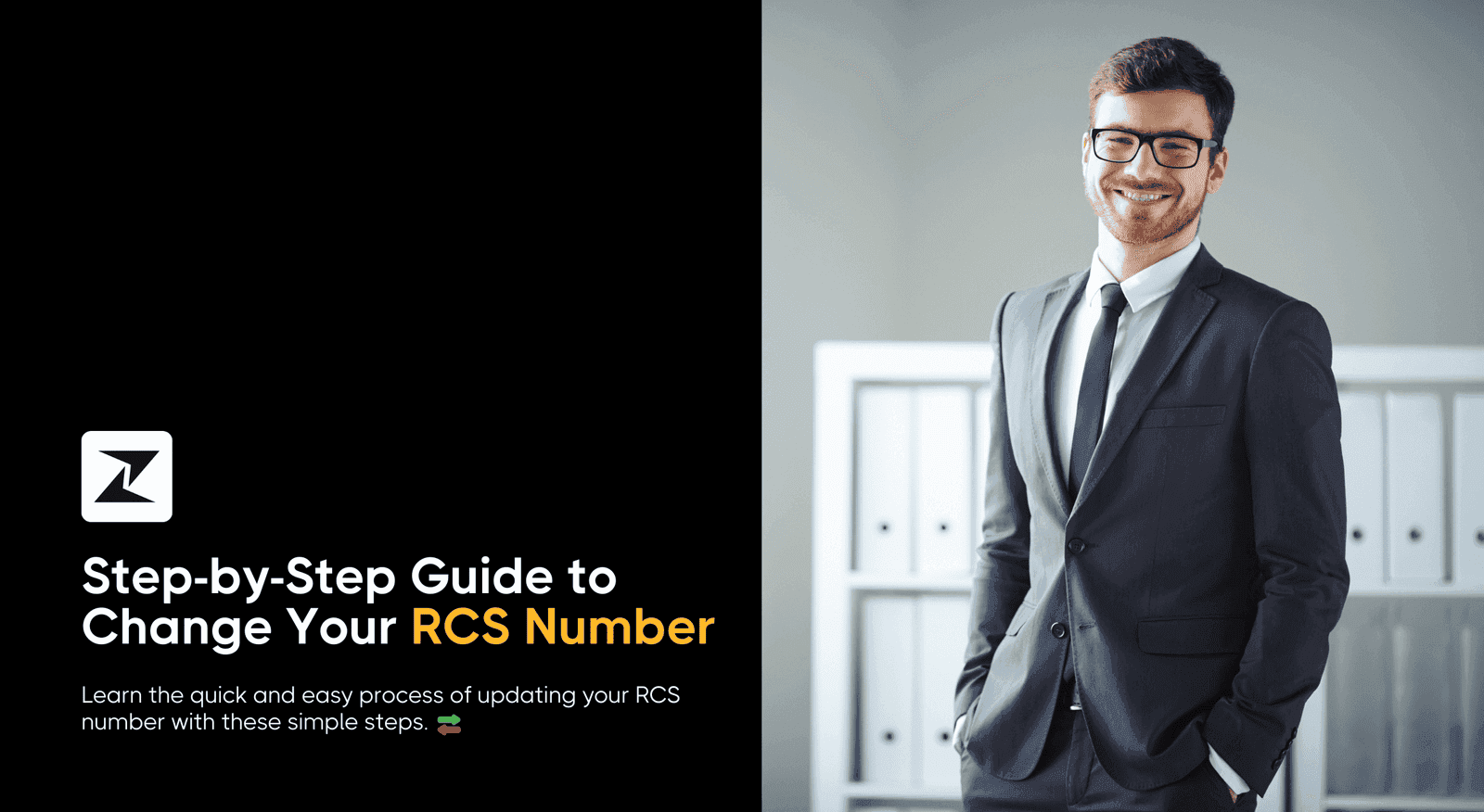
Ever felt like your old phone number just wasn’t cutting it anymore? Whether you’ve switched carriers, changed your number, or just decided it’s time for a fresh start, there comes a point when your old digits no longer fit your new identity.
And that’s where things can get frustrating, especially regarding your RCS (Rich Communication Services) number. Unlike other apps and services, RCS doesn’t always automatically update when you get a new number, leaving you stuck with a mismatch that can affect everything from your message syncing to your privacy.
But don’t worry, you’re not alone, and the fix is easier than you might think. In this guide, I’ll walk you through the step-by-step process of how to change an RCS number, ensuring that messages, contacts, and overall digital life are in sync with the new number.
Let’s get started!👇🏻
5 Simple steps to change RCS number
If you’re switching phone numbers and want to keep your RCS messaging active, you’ll need to update your number in the system. It’s a quick process, but doing it right will ensure everything runs smoothly without any interruptions to your chat features. This is why I’ve mentioned five simple step-by-step processes to help you change RCS your number easily.
Unlink the current number from RCS
You first need to disconnect or unlink your current number from the RCS service, to change your RCS number. Here’s how you can do it:
- Open your RCS-enabled messaging app (e.g., Google Messages). This is the app you use for texting, but it also supports RCS services.
- Go to the app’s settings. In Google Messages, you can find this by tapping on the three dots (menu) in the top-right corner of the screen and selecting Settings.
- Navigate to “Chat Features” or “RCS settings”. Depending on the app, it might be called Chat Features or something similar.
- Disable Chat Features. There will be an option to turn off or disable RCS (it might be called “Chat features” in Google Messages). This step will unregister your current phone number from the RCS network.
Clear data from the messaging app
Now, you need to reset the app’s data so that it forgets the old number and allows you to register the new one. Follow these steps:
- Go to your phone’s settings. You can find this in the app drawer or by swiping down and tapping the gear icon.
- Find the Apps section. It may be labeled Apps & notifications, Application Manager, or simply Apps, depending on your phone.
- Locate your messaging app (e.g., Google Messages). Scroll down or use the search feature to find your RCS-enabled messaging app.
- Clear the app’s data. Once you’re in the app settings, tap on Storage, then select Clear Data or Clear Cache. This will erase all saved preferences, including the linked number.
Insert the new SIM card or update your number
Now, depending on your situation, either insert the new SIM card or update your number with your carrier:
If you have a new number/SIM card:
- Switch off your phone and install the new SIM card.
- Turn the phone back on. Your phone should automatically recognize the new number from the SIM card.
If you’re altering your number while keeping the existing SIM card:
- You need to contact your mobile carrier to update your phone number in their system. They will guide you through the process, depending on their policies.
Re-enable RCS/Chat Features
Now, with the new number, you need to re-enable RCS services for the messaging app:
- Open your RCS-enabled messaging app (Google Messages or another app that supports RCS).
- Go back to the settings. Select the three dots in the top-right corner and navigate to Settings.
- Navigate to Chat Features or RCS Settings. You’ll find an option to enable Chat Features again.
- Turn on RCS features. The app will either automatically detect your new number or ask you to enter it.
Verify your new number
Once you’ve re-enabled RCS, the messaging app will send an SMS to verify your new number:
- Wait for the app to send an SMS. A verification SMS will be automatically sent to your new number. This usually happens in the background.
- Complete the verification. Follow the on-screen instructions if the app prompts you for additional information, such as a verification code.
Once the SMS is received and verified, your number will be registered, and RCS services will be re-enabled for the new number.
Successfully change your RCS number
Changing your RCS number is a straightforward process that involves unlinking the old number, clearing app data, and re-enabling chat features with the new number.
By following these steps carefully, you can seamlessly switch to a new number without losing access to RCS’s advanced messaging features and send all forms of RCS messages for your business as well.
Whether upgrading to a new phone number or changing SIM cards, this process ensures that your RCS services are correctly set up for smooth communication.