How to Enable RCS Messaging on Android: A Step-by-Step Guide
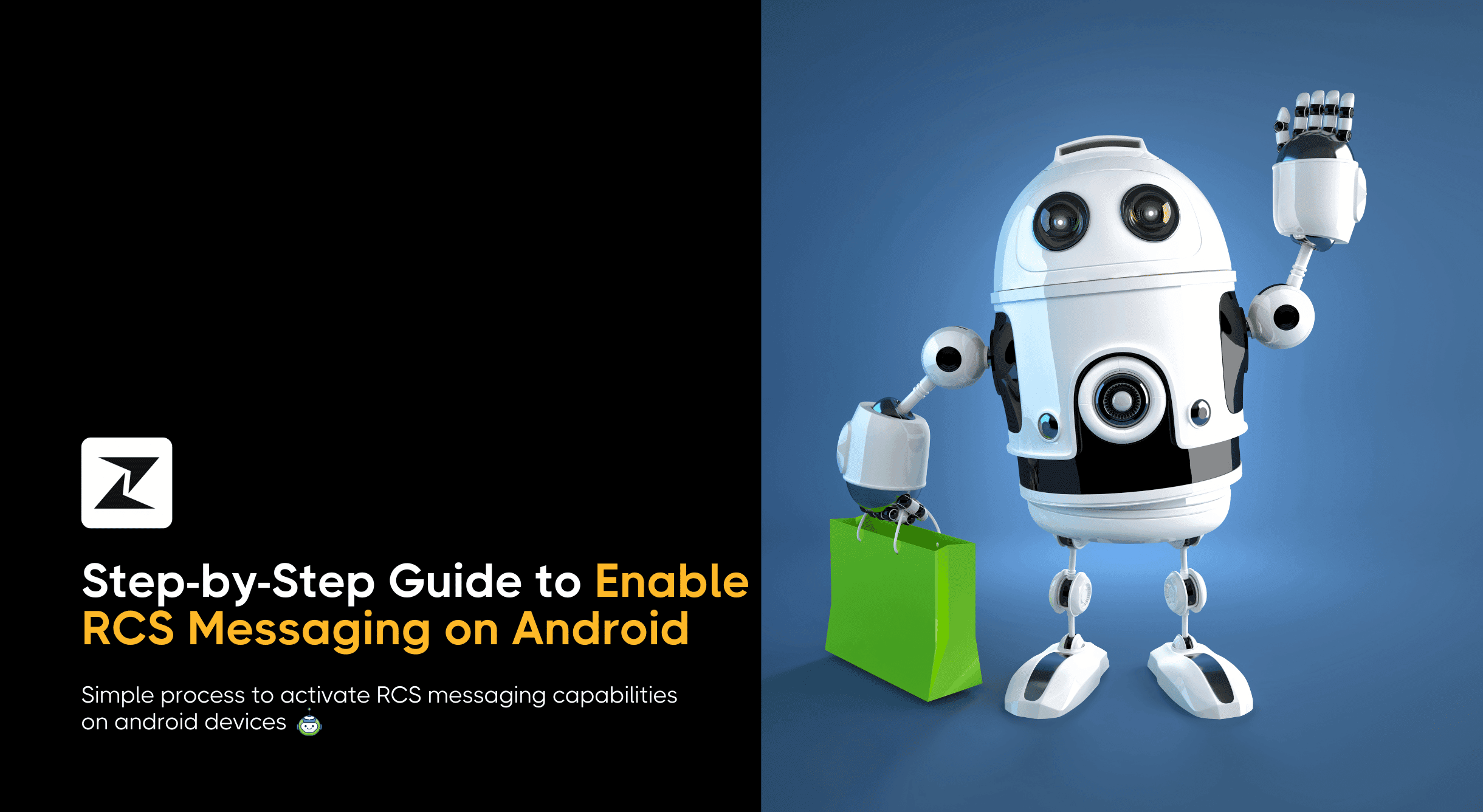
Are you aiming to improve your messaging experience on Android? With RCS, you can go beyond the limits of traditional SMS and unlock a range of features like high-quality media sharing, read receipts, and real-time typing indicators.
Enabling RCS messaging on your Android device is easier than you think, and it transforms the way you connect with others, offering a richer, more dynamic communication experience.
In this blog, I’ll walk you through the simple steps to enable RCS messaging on Android and help you make the most of this advanced platform.
Keep scrolling!
Easy steps to enable RCS messaging on Android
RCS is a modern messaging standard that delivers a better experience than traditional SMS. With RCS, you can access features such as high-quality group chats, file sharing, read receipts, and more. Here are simple steps to activate RCS on your Android device:
Ensure you’re using the Google Messages App
RCS is mainly supported by Google Messages, which offers enhanced messaging features like read receipts, typing indicators, and high-quality media sharing. If you use a different messaging app, switch to Google Messages to take advantage of RCS.
You can download it from the Google Play Store if you don’t have it installed. Alternatively, check if your current app supports RCS, though Google Messages is the most reliable option.
Update your device and application
Ensure your Android device and the Google Messages app are updated to the latest versions to ensure full RCS compatibility.
Outdated software can prevent RCS features from working properly, so keeping everything up to date is important. You can find system updates in your device's settings, and for Google Messages, visit the Play Store to check for app updates.
Activate RCS in the settings
Follow these steps within the Google Message app:
- Tap on the Google Messages app on your device to get started.
- In the top right corner, tap your profile picture or the icon representing your account.
- From the dropdown menu, select “Messages settings”.
- Then, locate and select the option titled “RCS chats”.
- Finally, toggle the switch to turn on RCS chats. This will activate RCS messaging, allowing you to access advanced features like read receipts and high-quality media sharing.
Verify your phone number
If the app asks, you’ll need to verify your phone number to activate RCS. This process usually involves receiving a code via SMS, which you’ll need to enter to confirm your number.
Check the RCS status
Once your number has been verified, check the status of RCS to ensure it's working. You should see it listed as “Connected” or “Enabled”, confirming that RCS messaging is now active on your device.
Always remember that RCS availability largely depends on your mobile carrier, so it’s essential to check if your carrier supports RCS and whether it’s enabled for your plan. Not every carrier offers this service, and if they do, it may not be available for all users.
Also, ensure that you have a strong and stable network connection, whether that’s through Wi-Fi or mobile data, as this is crucial for RCS messaging to work properly.
If you’re still having trouble enabling RCS, there are a few extra steps you can take. Start by clearing the cache and data for the Google Messages app. You can do this by going into your phone’s settings, finding Google Messages, and selecting the option to clear its cache and data.
This often resolves common issues. If that doesn’t help, don’t hesitate to reach out to your carrier. They can provide specific details about RCS availability for your account and assist you with any troubleshooting you might need.
Activate RCS messaging on Android to enhance your conversation
Enabling RCS messaging on Android is a straightforward process that significantly enhances your messaging experience. By following the steps outlined in the blog, you can enjoy features like read receipts, typing indicators, and high-resolution image sharing, making your conversations more interactive and engaging.
Whether you’re connecting with friends or conducting business, RCS messaging offers a modern touch to your communication, ensuring you stay connected more dynamically. Embrace these enhanced capabilities and elevate your messaging experience today!